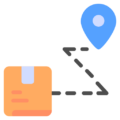Manual
Using LegalAtoms as a professional
Lawyers Help Manual
Here's how you can setup your account Step 1: Register your account Visit LegalAtoms.com and click on Register. In the Registration popup, ...
How to view your client’s application
Lawyers Help Manual
LegalAtoms allows legal professional to view the complete data of their clients. Before a professional can view their client a connection needs ...
How do I tell if a client has already E-filed
Lawyers Help Manual
As a professional account holder, you can tell when your client has E-filed by directly looking at your Status on the dashboard.
Creating a case using PDF documents
Law Enforcement, Lawyers Help Manual
This page provides the steps on how to court create a case in LeagalAtoms based on documents. Benefit: This feature helps professional ...
How a clerk can set a hearing?
Lawyers Help Manual
After notifying the clerk, the section titled Hearing will be displayed. Hearings can be set as follows: Click the Start buttonEnter the ...
How a clerk can send documents to law enforcement for service
Lawyers Help Manual
After set the hearing date, simply press on notify button to send the documents to law enforcement for service and proof of ...
How respondent can reply after having been served
Lawyers Help Manual
Once E-Served, respondents are immediately notified via email or text message. Step 1: Received email notification Simply click on this link and ...
Case Flow
Lawyers Help Manual
After a client has submitted their application for a Protection Order you will be able to see the date and time at ...
How to upload manual files
Lawyers Help Manual
This page describes how the Upload Files feature works. Step 1: Login to LegalAtoms Navigate to https://app.legalatoms.com/ You will see the login ...
Break Glass Feature
Lawyers Help Manual
LegalAtoms provides certain court accounts access to client accounts to solve the problem of clients calling in to court before having given ...