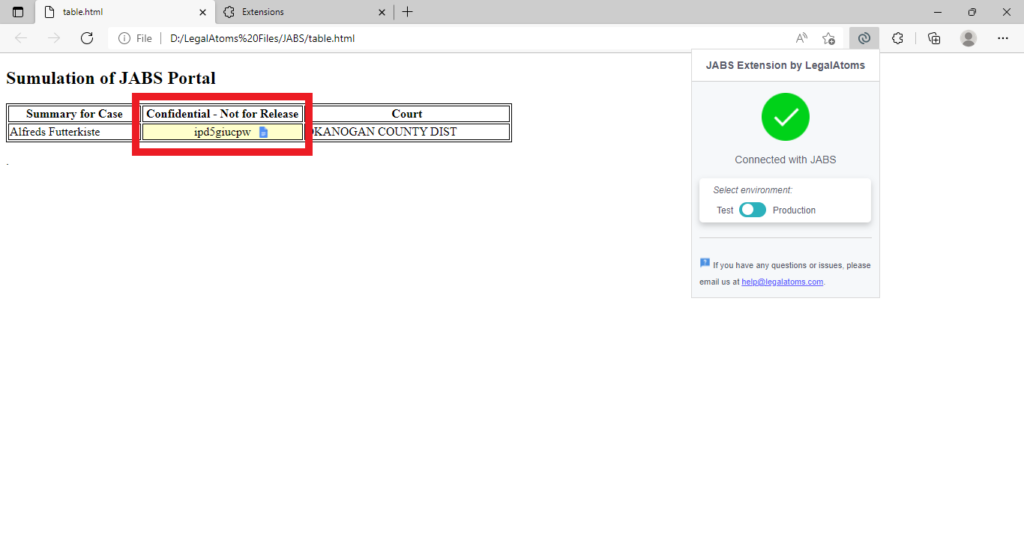Recently updated on April 9th, 2024 at 12:50 am
User Guide to Setup and Run Browser Extensions
Supported Browsers
Chrome Browser
-
Setup Extension
-
Run Extension
Microsoft Edge Browser
-
Setup Extension
-
Run Extension
Chrome Browser
Microsoft Edge Browser
Chrome Browser
How to Setup Extension
To install LegalAtoms browser extension:
- On your computer, open Chrome Browser.
- At the top corner of the browser, select More Options ⋮ > More Tools > Extensions.

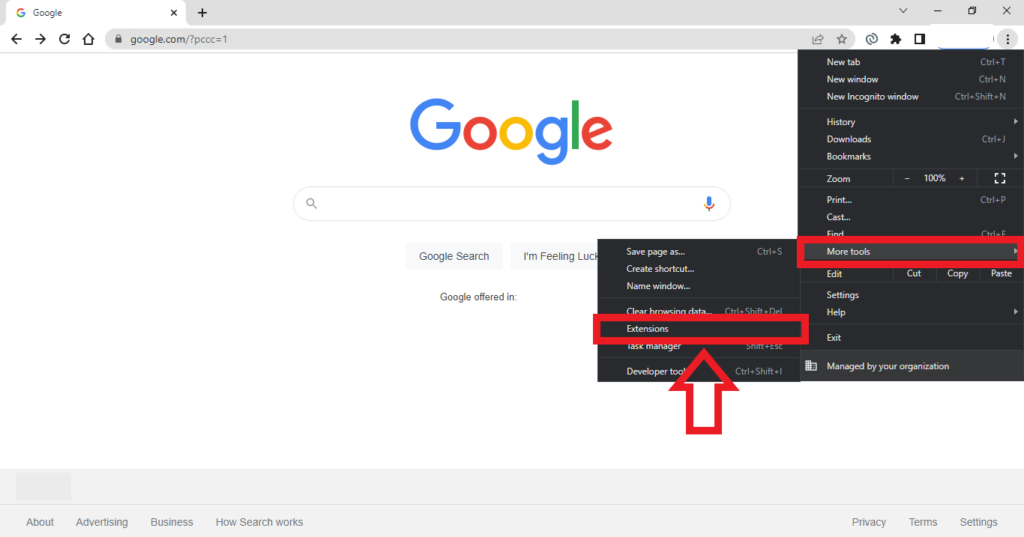
- Turn on the Developer mode using the toggle switch button on the left pane of the chrome://extensions/ page.

- Click the Load unpacked option on the right pane of the chrome://extensions/ page and select the extension folder from the File Explorer window and click Select Folder.

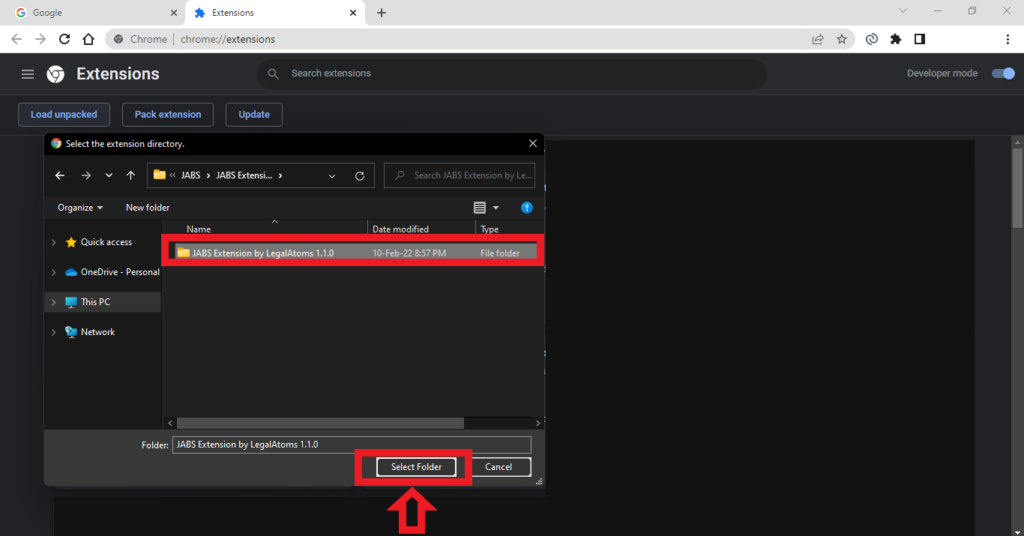
How to Run Extension
To Run LegalAtoms browser extension:
- Navigate to JABS Portal and refresh Portal.
- Click the extension's icon to see the environment selected by the extension.
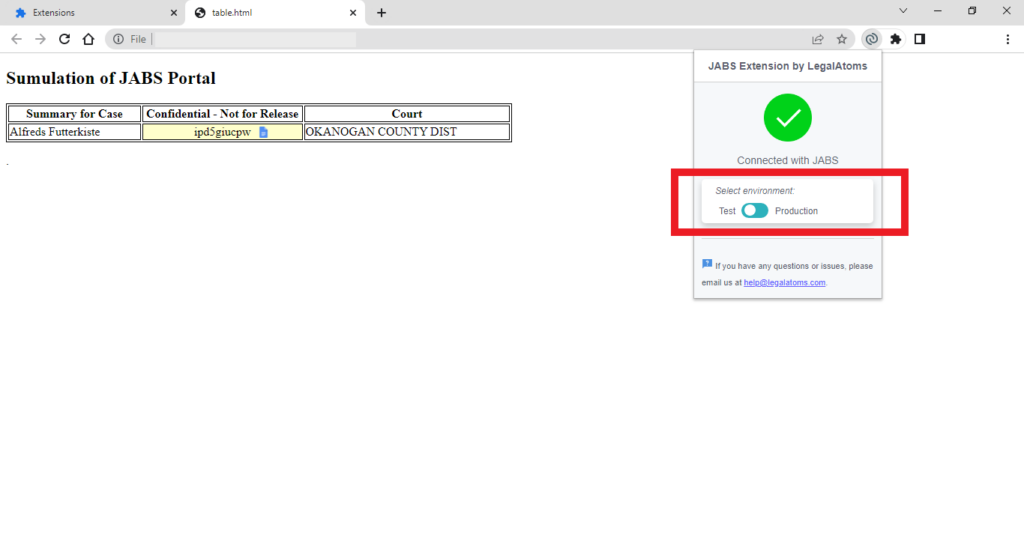
- Adjust the environment using the toggle switch button on the extension.

- You'll see a file icon next to Cause Number under Summary for Case on JABS Portal. Click the file icon to redirect to LegalAtoms Case Detail View.
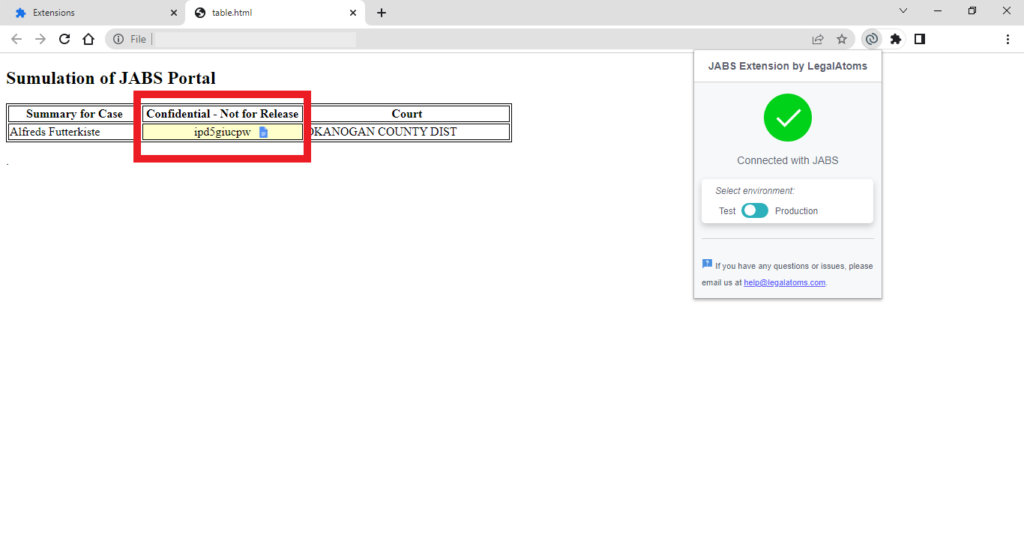
Microsoft Edge Browser
How to Setup Extension
To install LegalAtoms browser extension:
- On your computer, open Microsoft Edge.
- At the top corner of the browser, select Settings and more ⋯ > Extensions > Manage extensions.


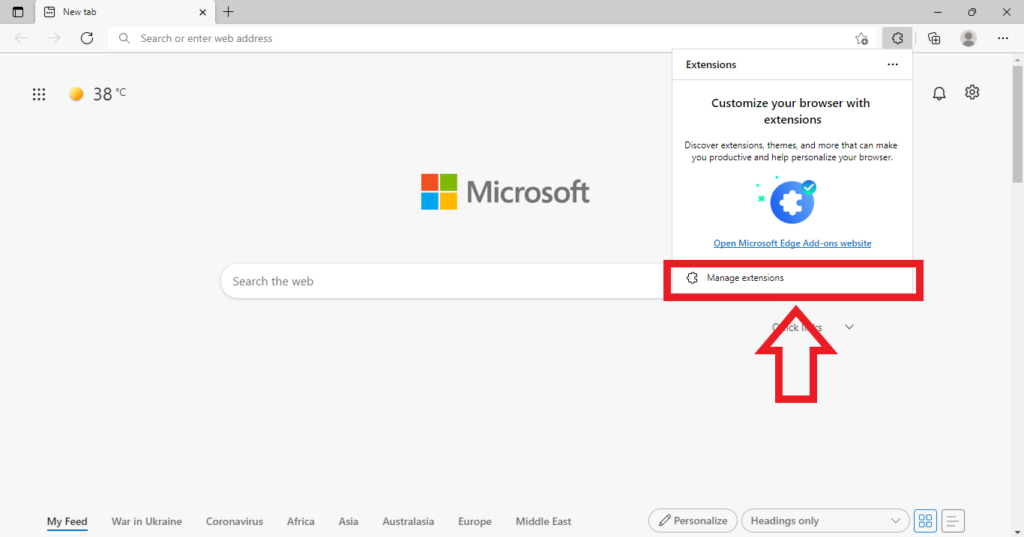
- Turn on the Developer mode using the toggle switch button on the left pane of the edge://extenions page.

- Click the Load unpacked option on the right pane of the edge://extenions page and select the extension folder from the File Explorer window and click Select Folder.

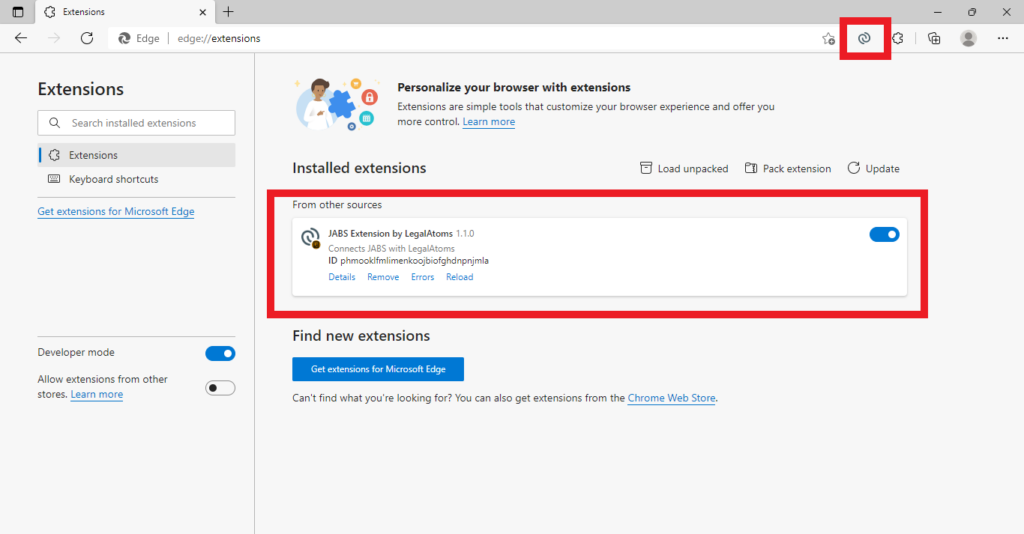
How to Run Extension
To Run LegalAtoms browser extension:
- Navigate to JABS Portal and refresh Portal.
- Click the extension's icon to see the environment selected by the extension.

- Adjust the environment using the toggle switch button on the extension.
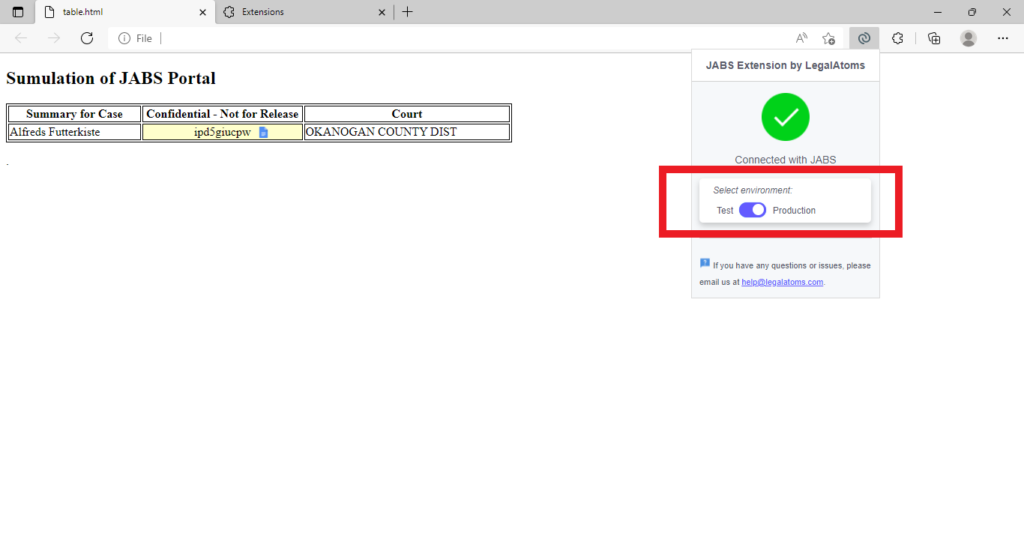
- You'll see a file icon next to Cause Number under Summary for Case on JABS Portal. Click the file icon to redirect to LegalAtoms Case Detail View.