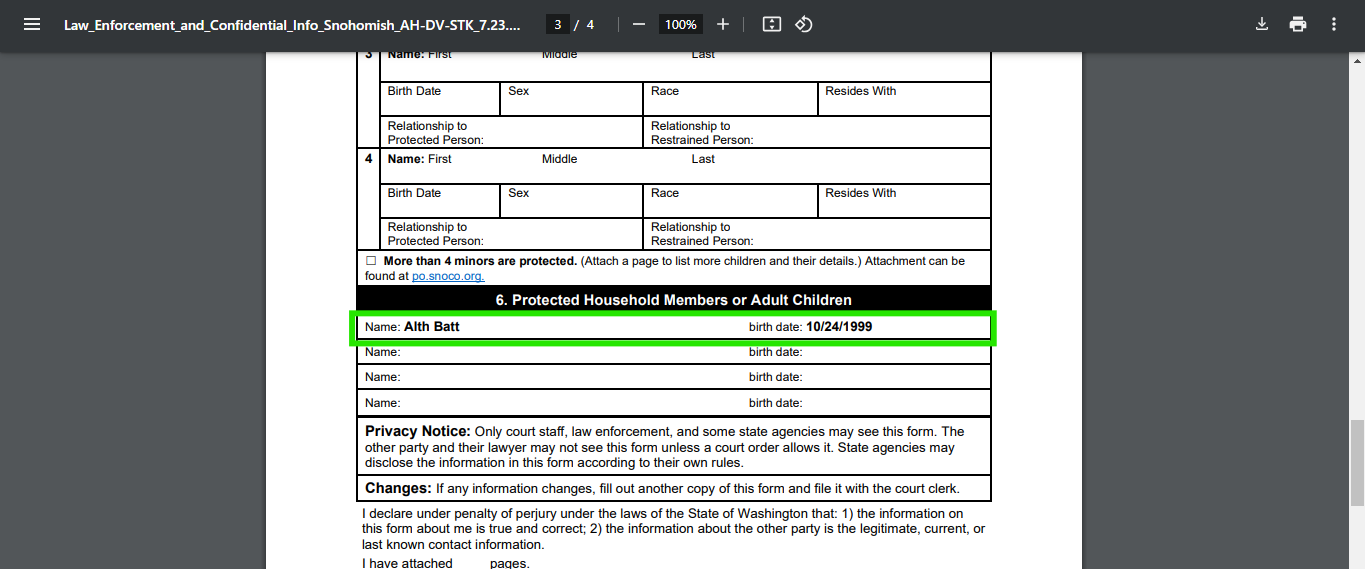How is the spouse name populated in Legalatom generated documents?
Step 1: Log in as a Client
- Visit the LegalAtoms Website: Open your web browser and enter the LegalAtoms website.
- Log In.
– Click on the ‘Log In’ button, usually located at the top-right corner of the homepage.
– Enter your email and password, then click ‘Log In’.
– If you’re a new user, select the ‘Sign Up’ option, create an account, and follow the steps to verify your email.

Step 2: Start a New Case
- Select the Case Type.
- Once logged in, choose the WA state first and then choose the case type you need to complete. For example, select the ‘AHPO’.
- This will start a new case in your account dashboard.
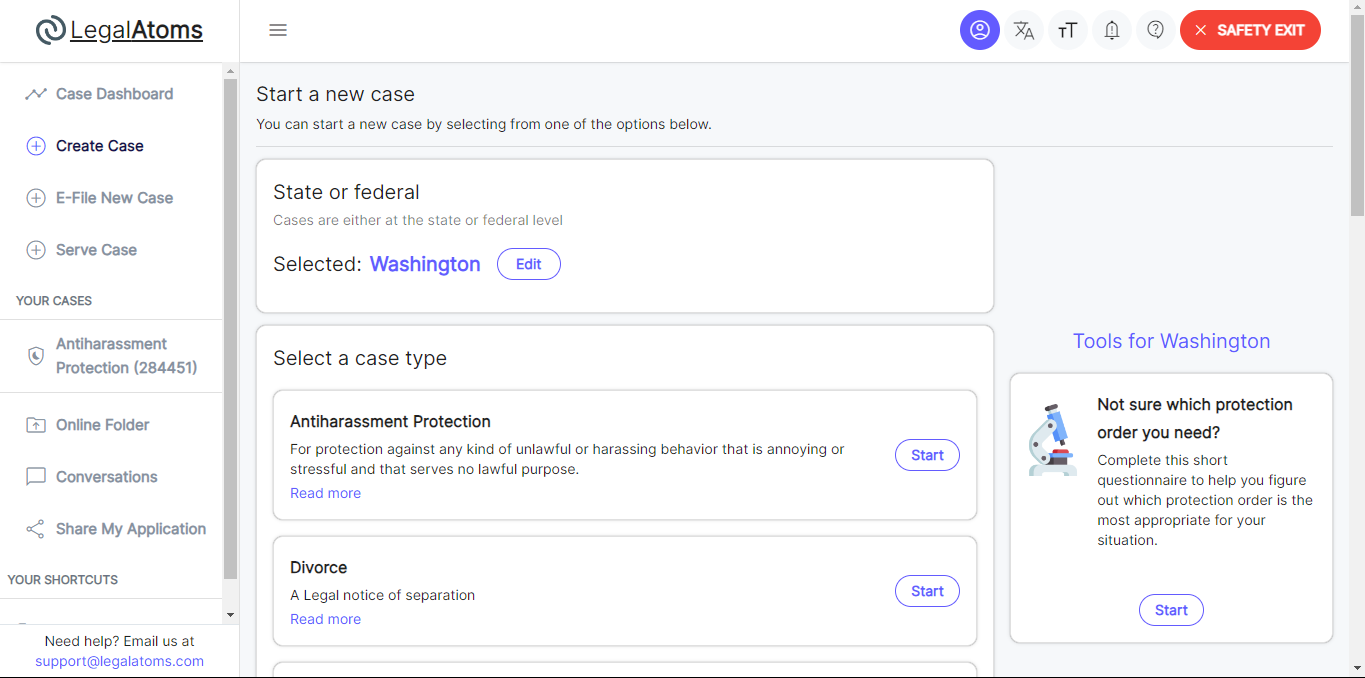
2. Begin the Questionnaire:
- After selecting your case type, you’ll be directed to a diagnostics & initial filing questionnaire designed to gather all the information required for your case.
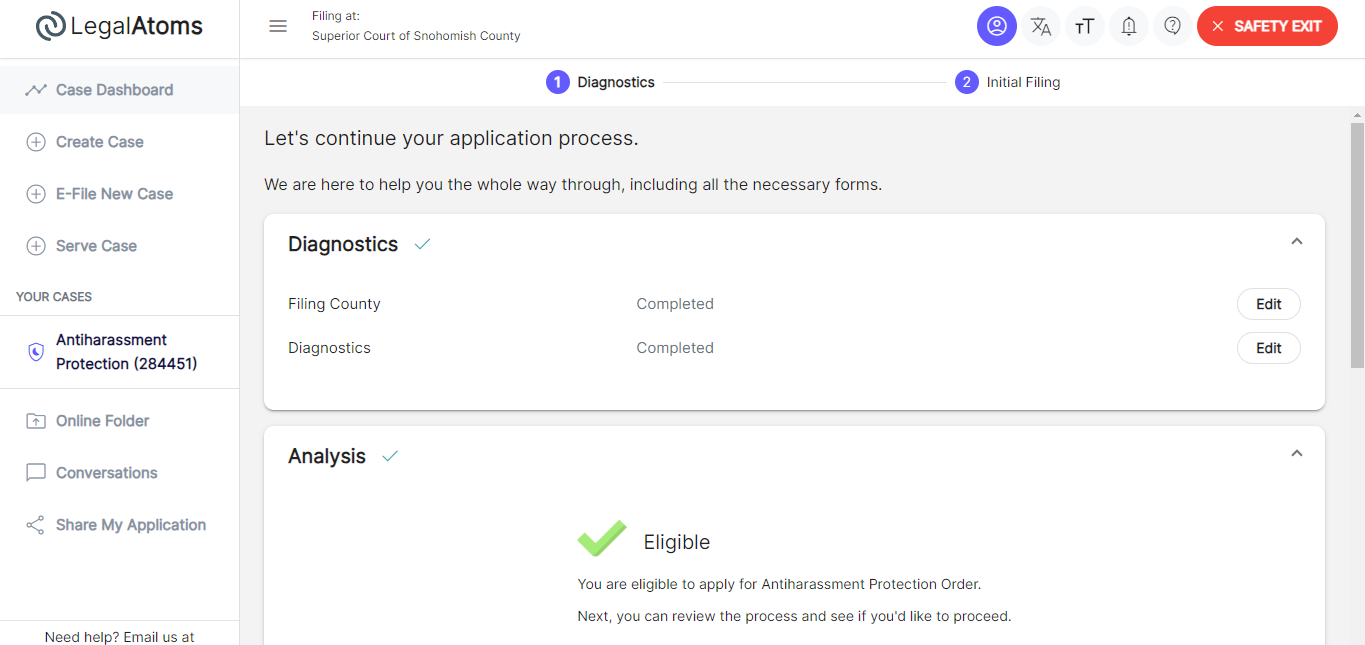
Step 3: Fill Out the Questionnaire and Add Spouse’s Name
- Proceed Through the Respondent Questions:
- Answer each necessary question in this questionnaire.
2. Enter Spouse’s Name:
- When you reach the About the Situation questionnaire then you need to select spouse’s name option under protection question, enter it carefully. This name will appear exactly as you type it, so ensure it is correct.
- Complete other questions in the situation questionnaire section if needed.

Step 4: Review and Submit the Questionnaire
- Before submitting, take a moment to review all the information you’ve entered, including the spouse’s name, to ensure accuracy.
- Submit the Questionnaire.
Step 5: View the Generated Document
- After submitting the questionnaire, LegalAtoms will process the information and generate the document.
- You’ll be notified once your document is ready, and you can view it directly in your case dashboard.
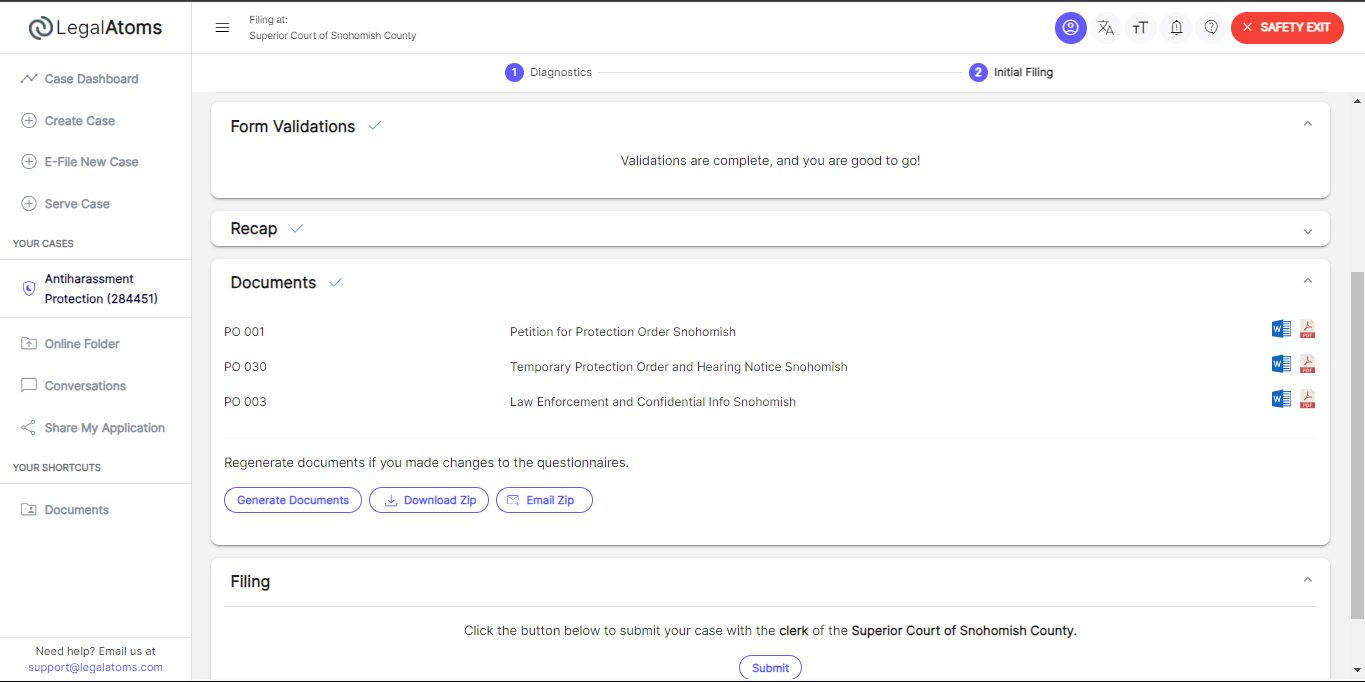
- Check the Spouse’s Name in the Document:
- Open the document and review it to confirm that the spouse’s name you entered appears in the correct sections.