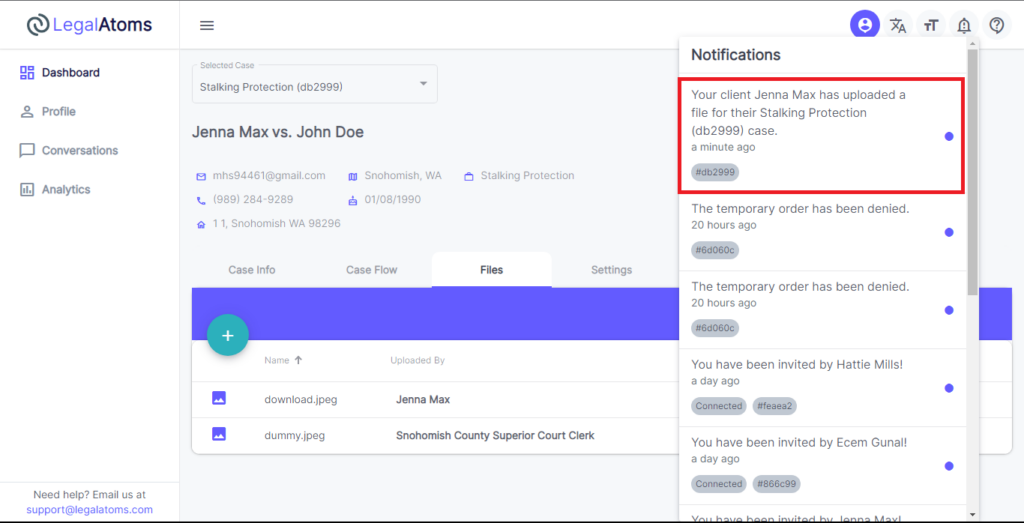How to upload manual files
Recently updated on April 9th, 2024 at 12:59 am
This page describes how the Upload Files feature works.
Step 1: Login to LegalAtoms
Navigate to https://app.legalatoms.com/
You will see the login screen where you can enter your credentials and hit log in.
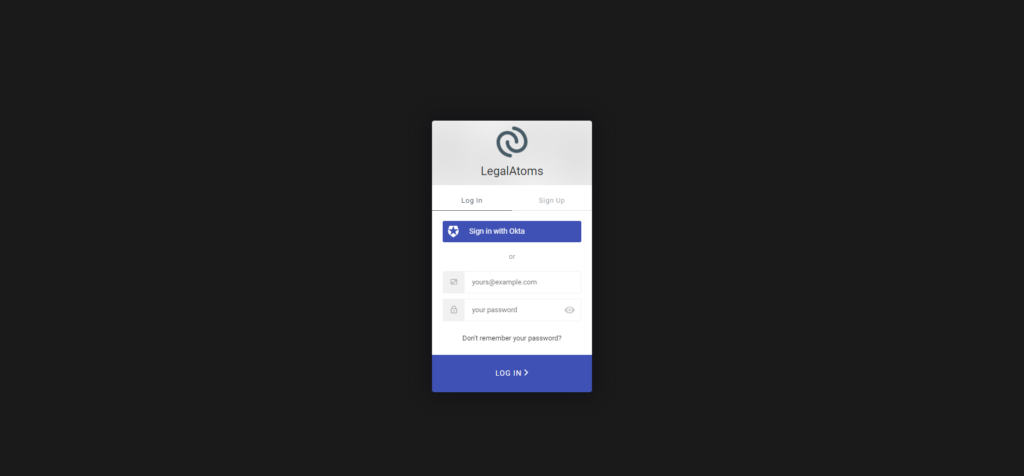
Step 2: View specific Case
On the main page, titled “Dashboard”, locate the specific case you want to upload manual files and click the EYE button.
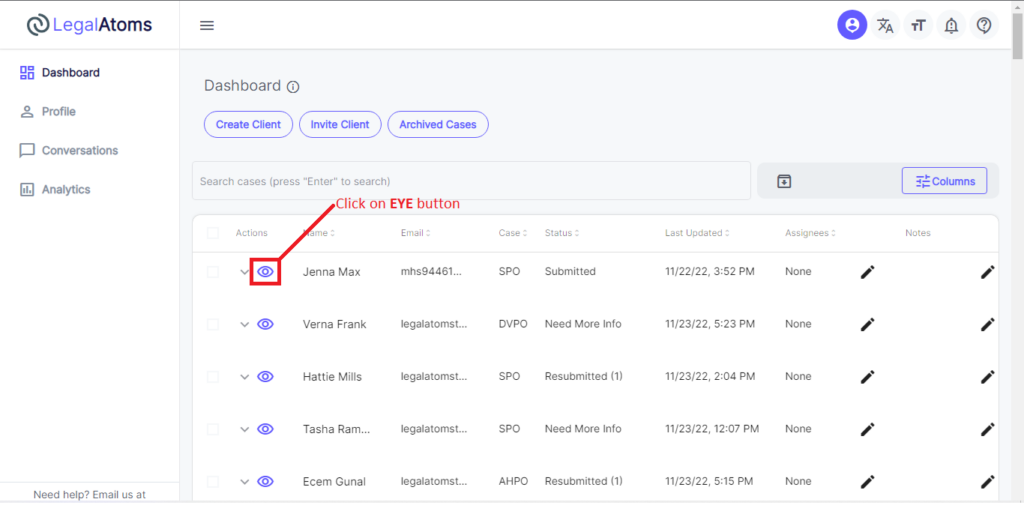
Step 3: Upload a file
Go to Files tab and click on the "+" button to upload a new file.
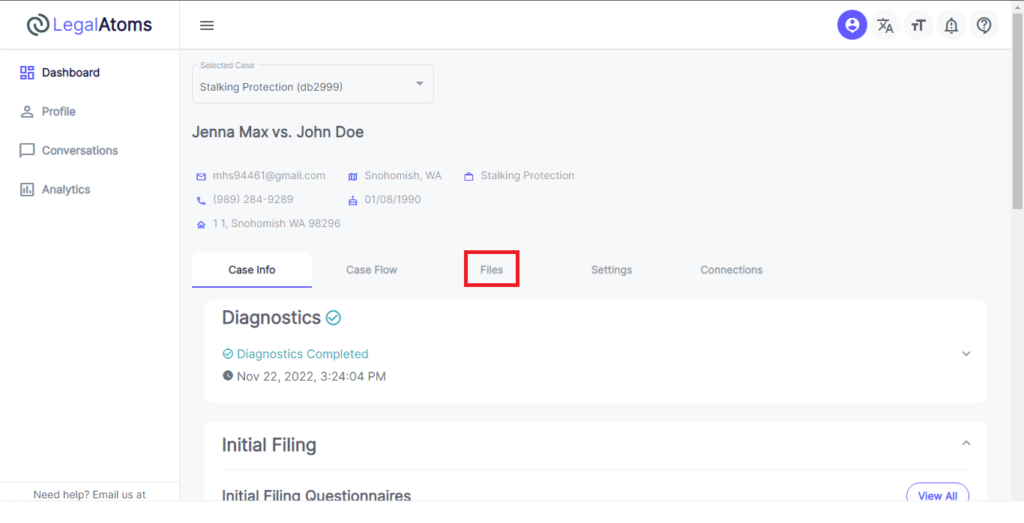
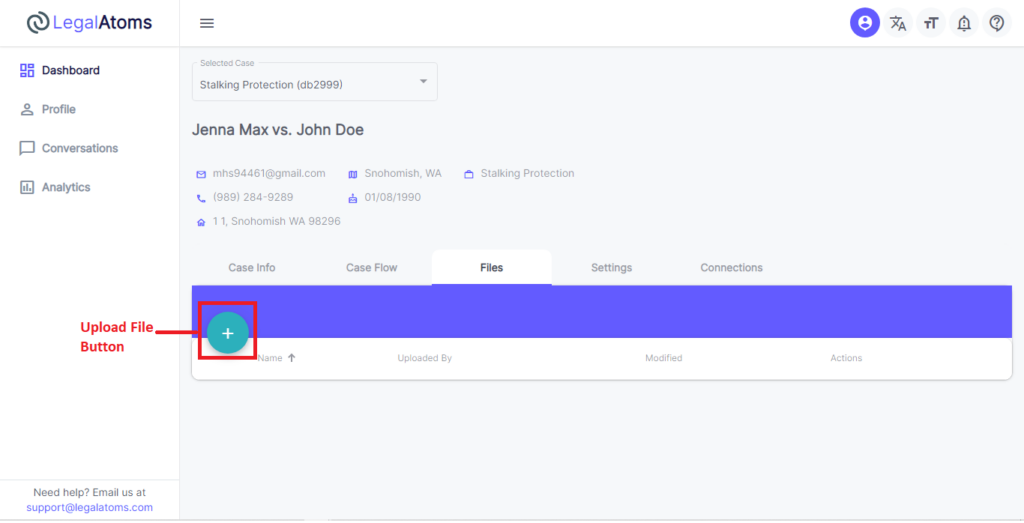
Choose any File from your desired location and press the Open button.
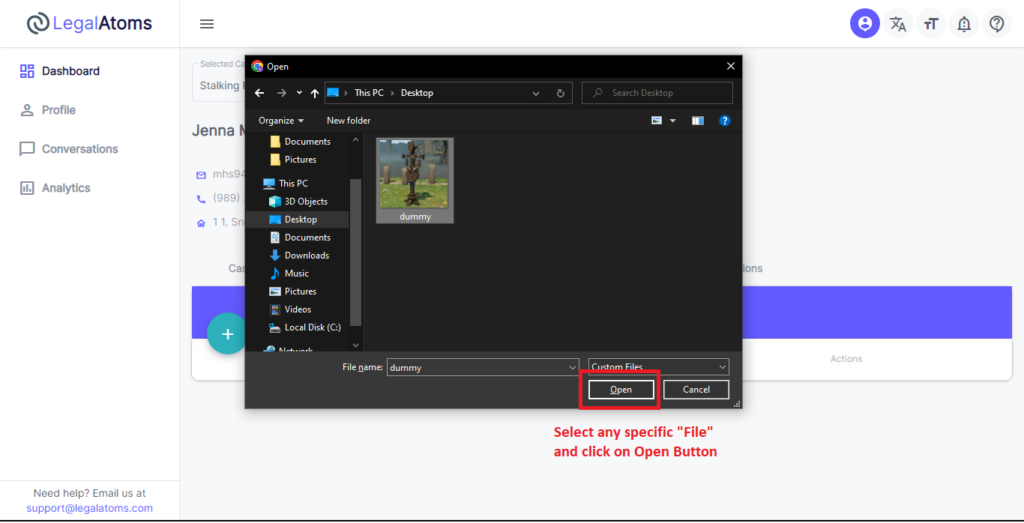
Your file is uploaded successfully.
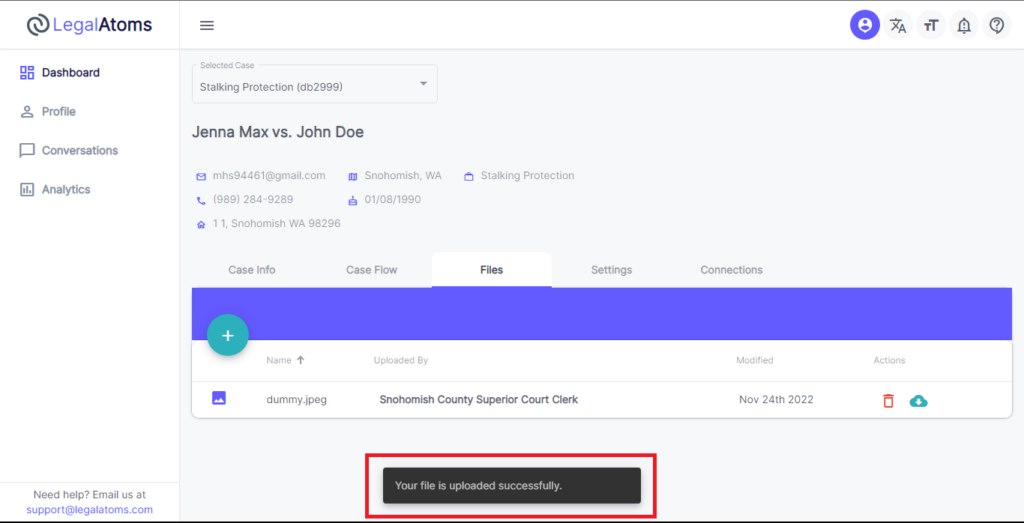
Step 4: Received "Email" Notification
After uploading a file, the client will receive an email (A file has been uploaded).
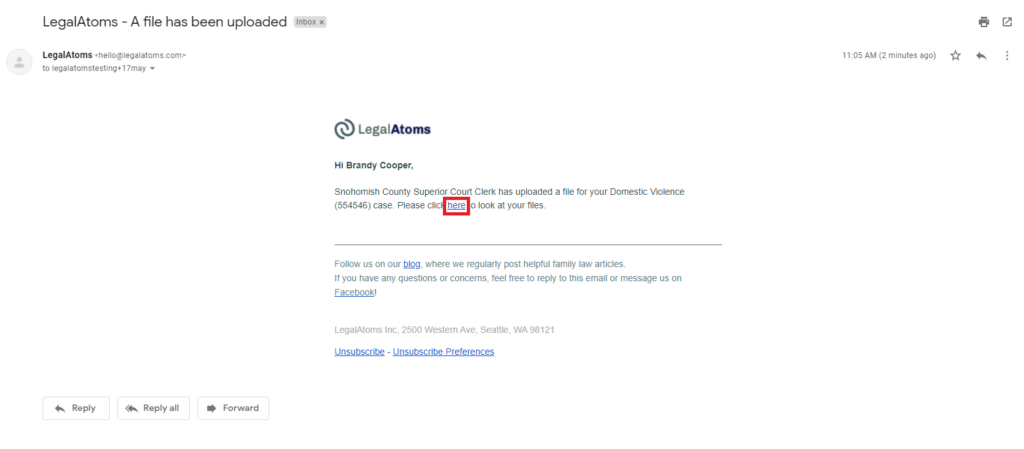
Step 5: Received In-App Notification
When client uploaded a new file, you will receive an In-App notification.