How to E-file using Tyler
Recently updated on January 27th, 2025 at 09:36 pm
As a LegalAtoms user after you’re logged into Tyler you can e-file your case directly with the court. The Tyler option is only offered if the court is using a Tyler system. If a court is using another system than that option is offered if available.
LegalAtoms’s philosophy is to make the most common cases easier for the general public. This also means that LegalAtoms does not offer paths or options that might not be the most typical one.
LegalAtoms only allows starting a fresh case. This means that:
- A user can create documents in LegalAtoms and then file to Start a new case with the court
- If a user already has an existing case started outside of LegalAtoms then LegalAtoms is not the right tool for them
- A user interacts with the questionnaires but not the final set of PDF files which are actually filed with the court.
LegalAtoms is carefully designed to generate all the required and optional official court forms for a given case and situation (e.g. In San Diego there’s additional local forms if in DVRO the respondent is being kicked out of the residence). LegalAtoms also allows users to add evidence at every place the court forms allow e.g. listing the abuse. So the final set of PDF files generated is fully automated and cannot be edited by the user. A user can also not add more files to it.
Steps to E-File to Tyler EFM
The documents which are filed are exactly as they appear in the Documents section seen in the image below
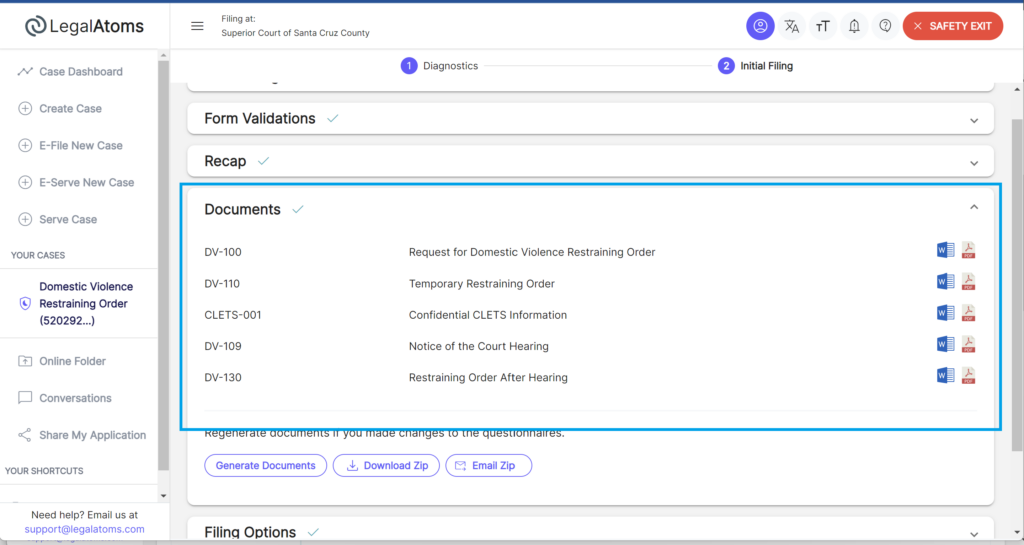
- Under “Filing Wizard”
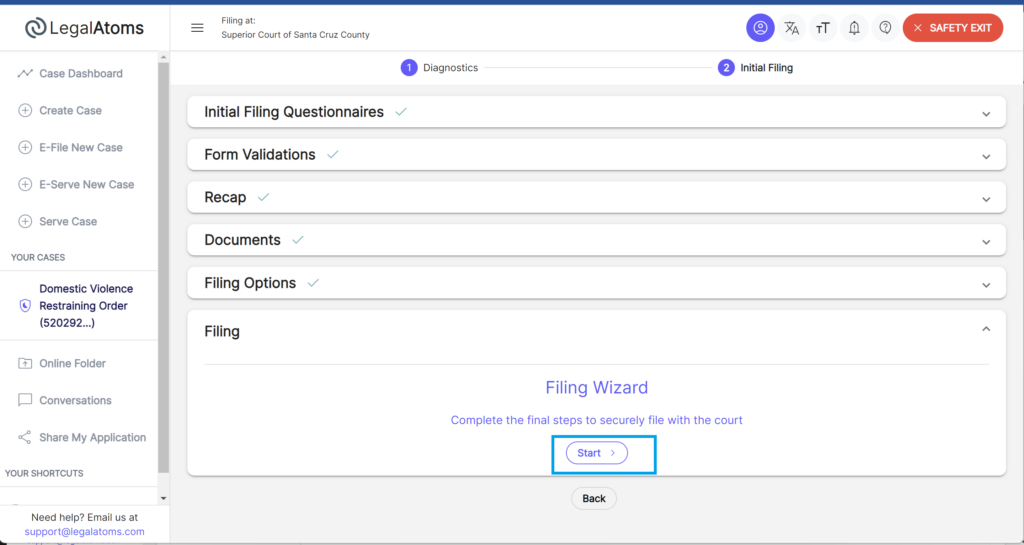
Enter Payment information
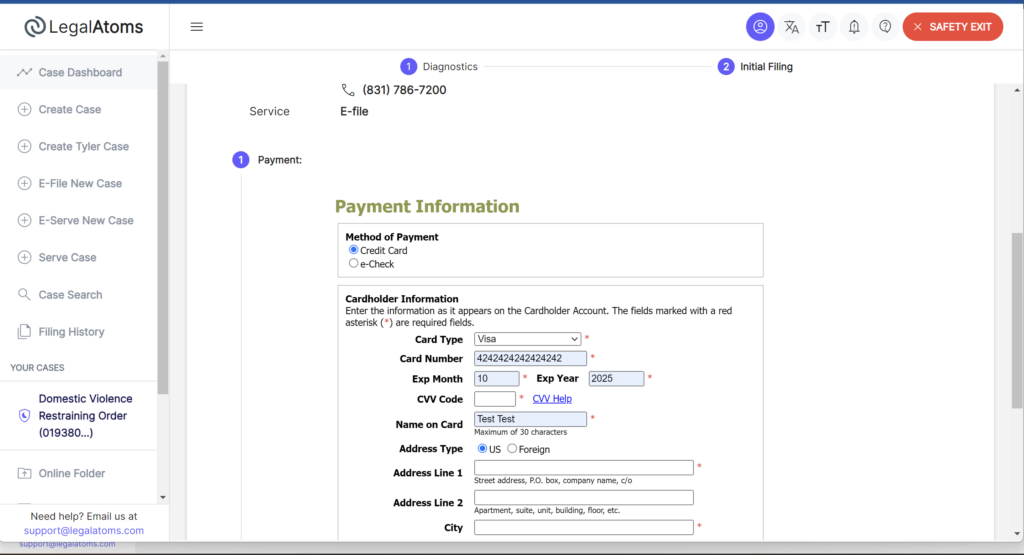
Click on the Submit button.
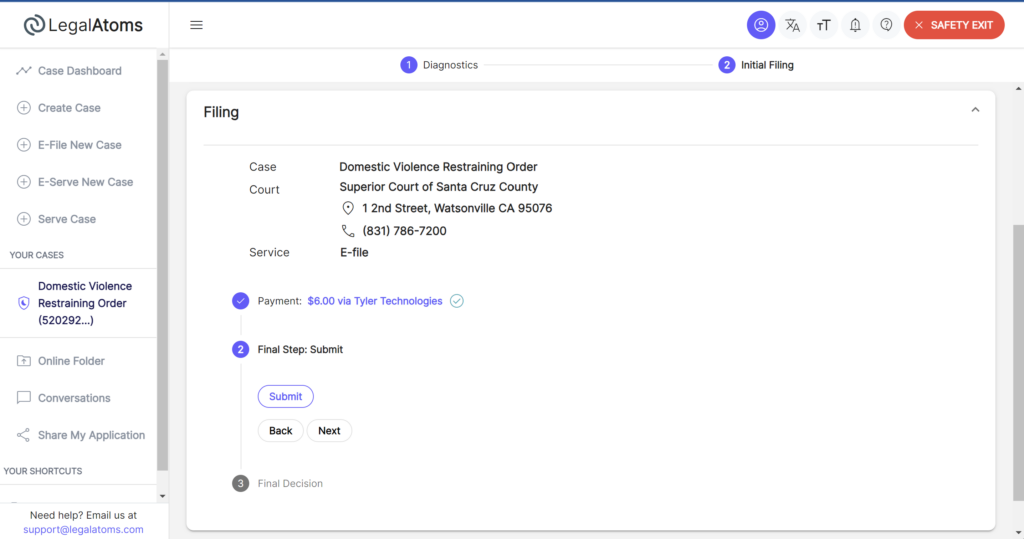
The submission process takes a few seconds after which you will see the status as “Submitted” s
2. 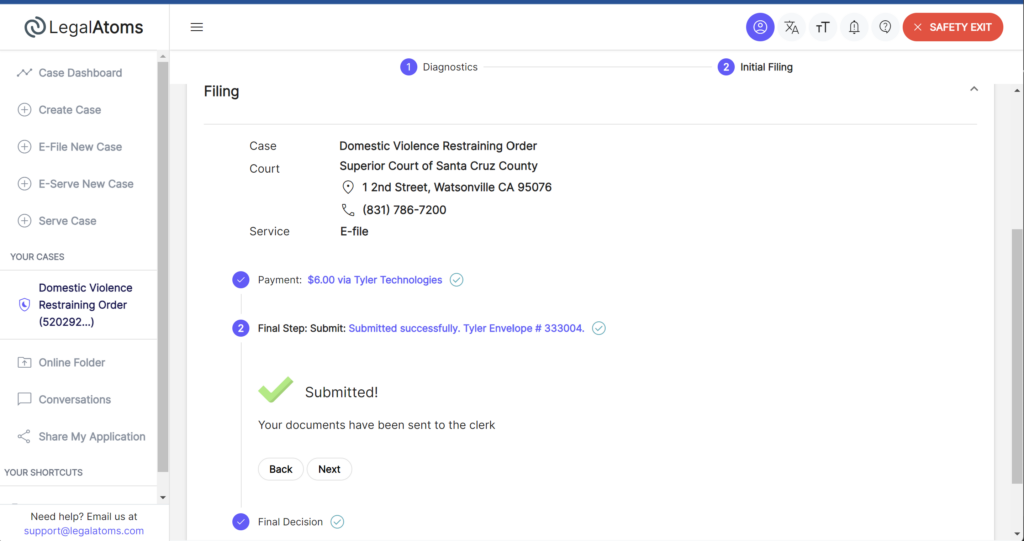
Confirmation Email