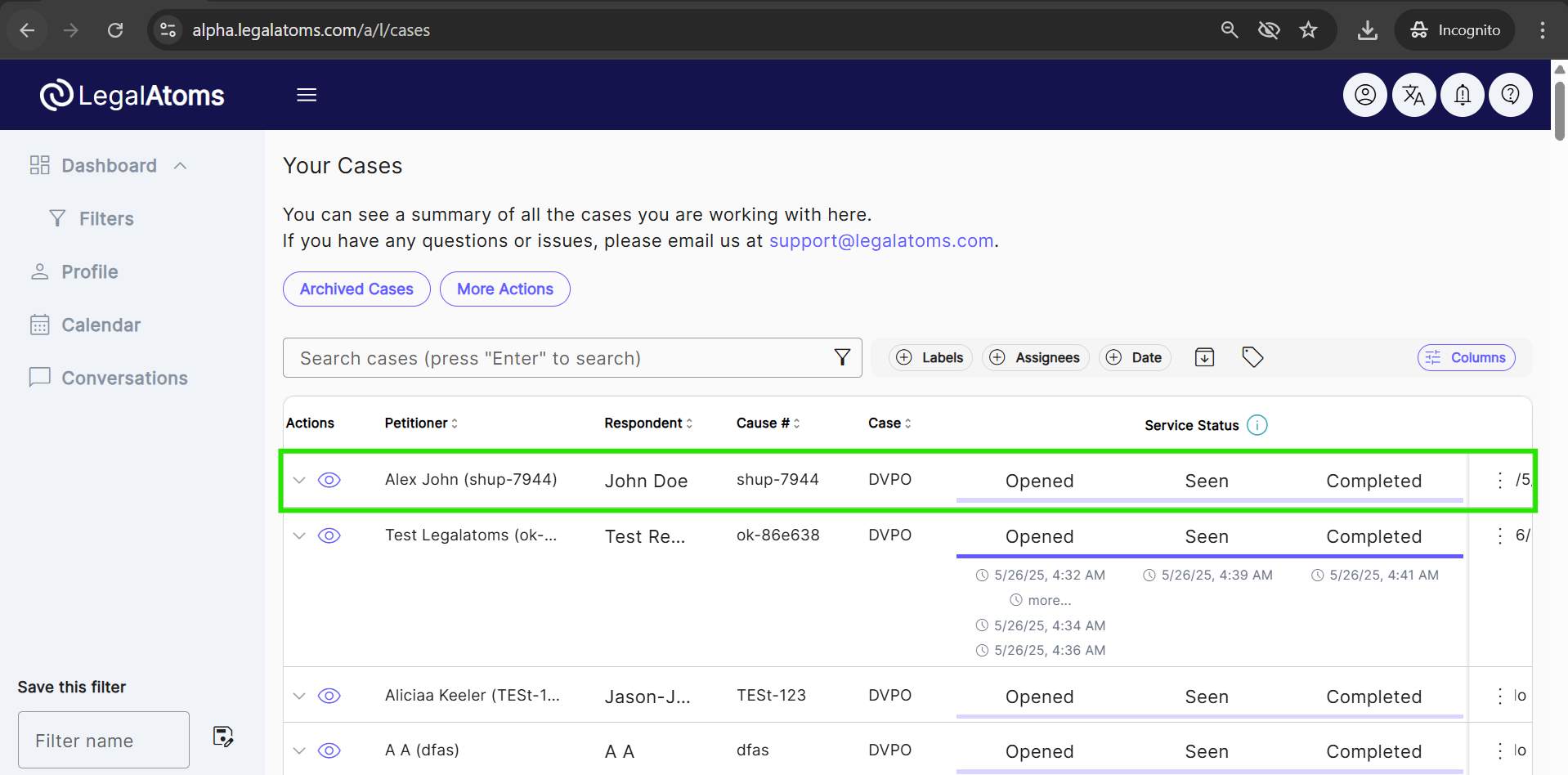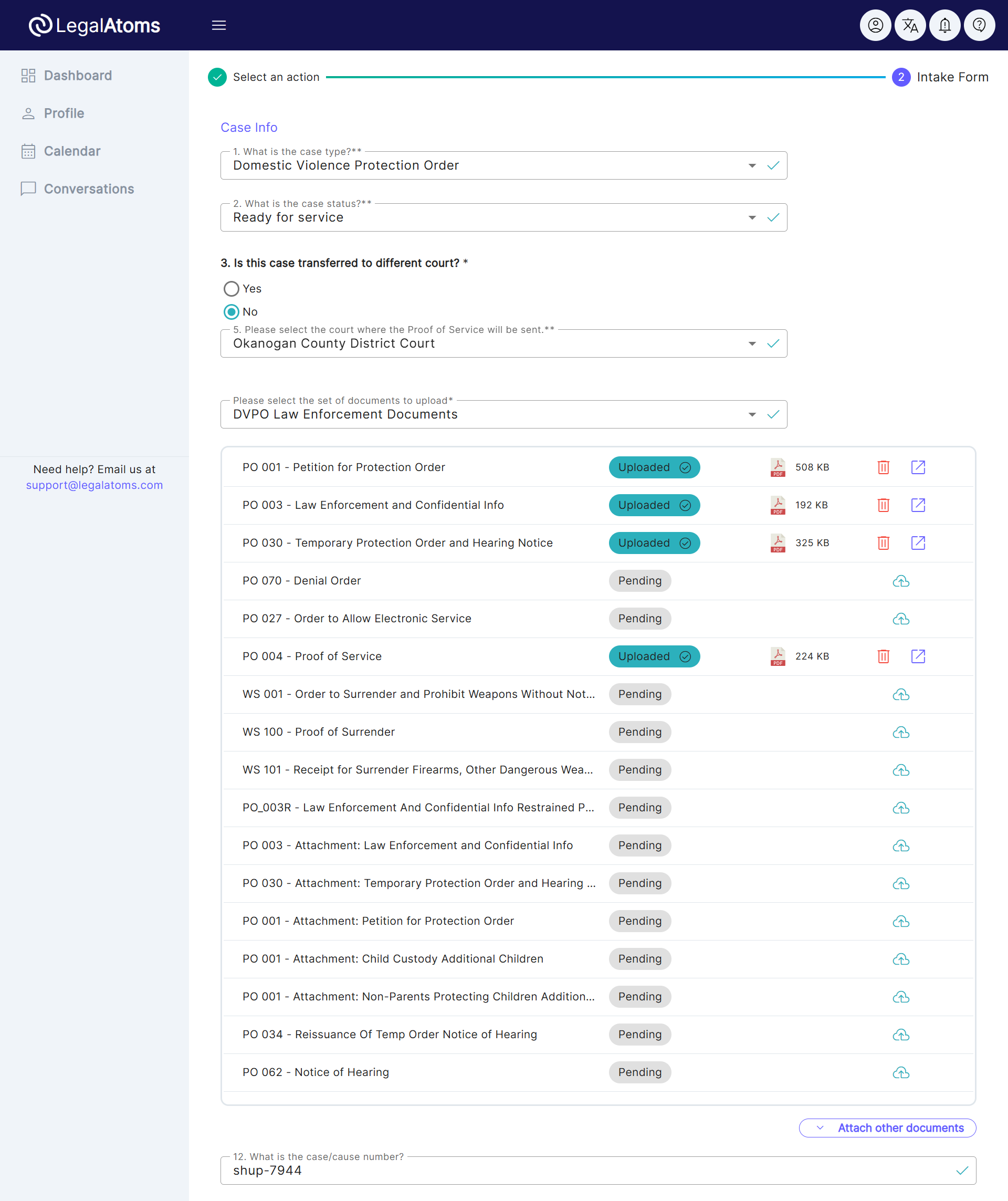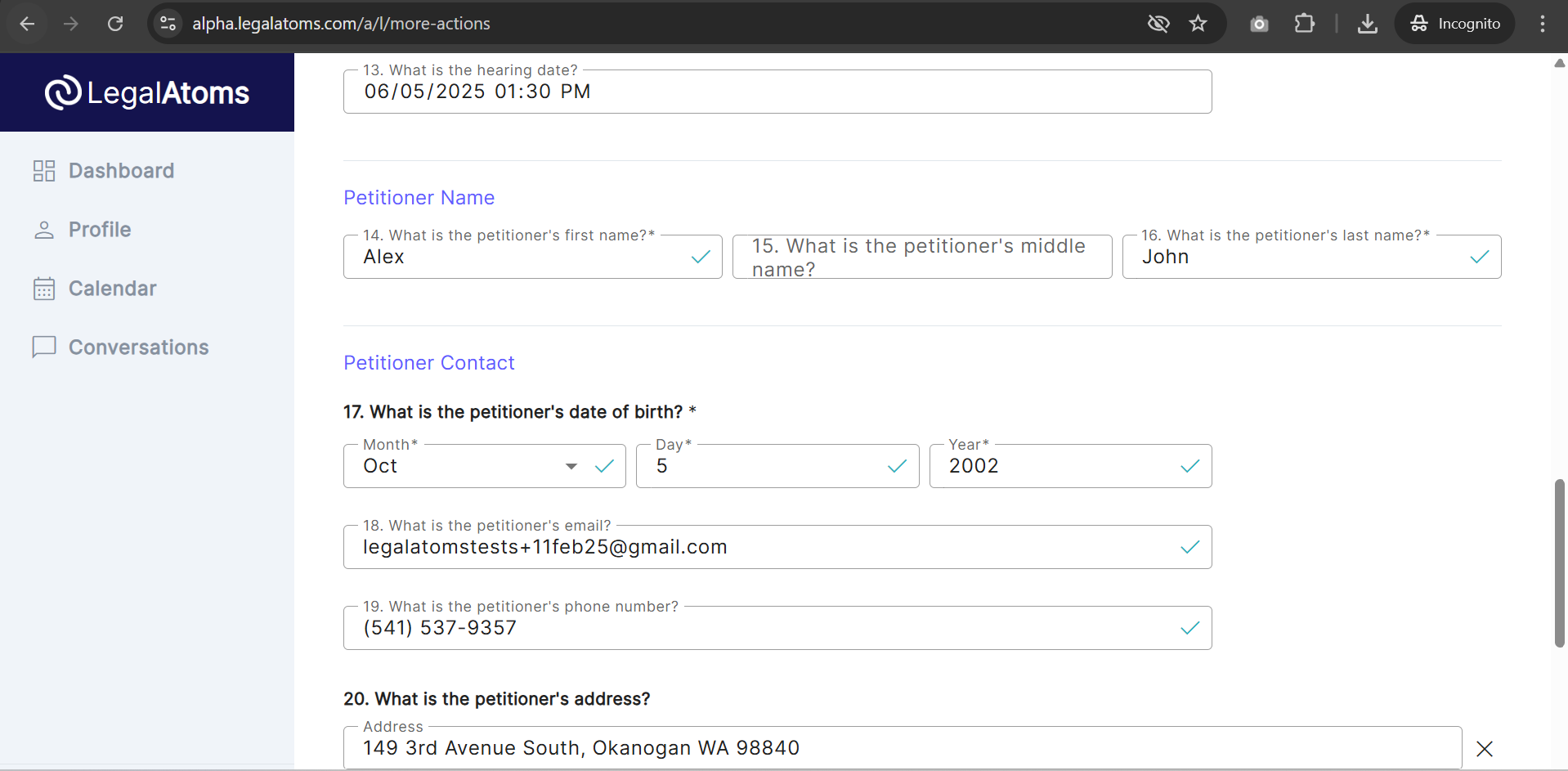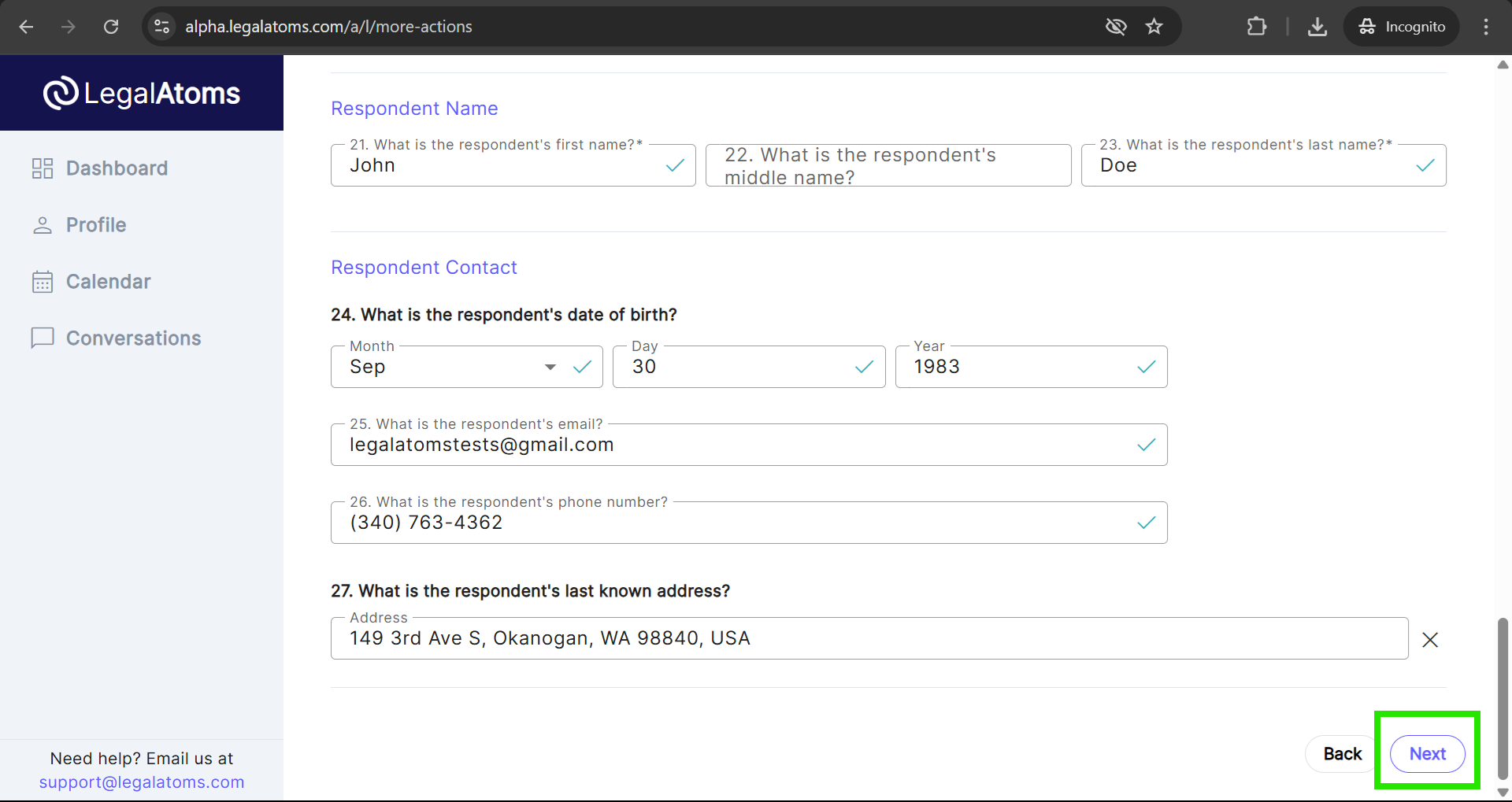Creating a case using PDF documents
Recently updated on October 18th, 2025 at 04:31 am
This page provides the steps on how to court create a case in LeagalAtoms based on documents.
Benefit:
This feature helps professional users have a common place for all cases whether they originated in LegalAtoms or were filed manually using paper. By having a common source, the subsequent steps such as electronic serving can then be done in a single consistent way.
Step 1: Select the More Actions Button
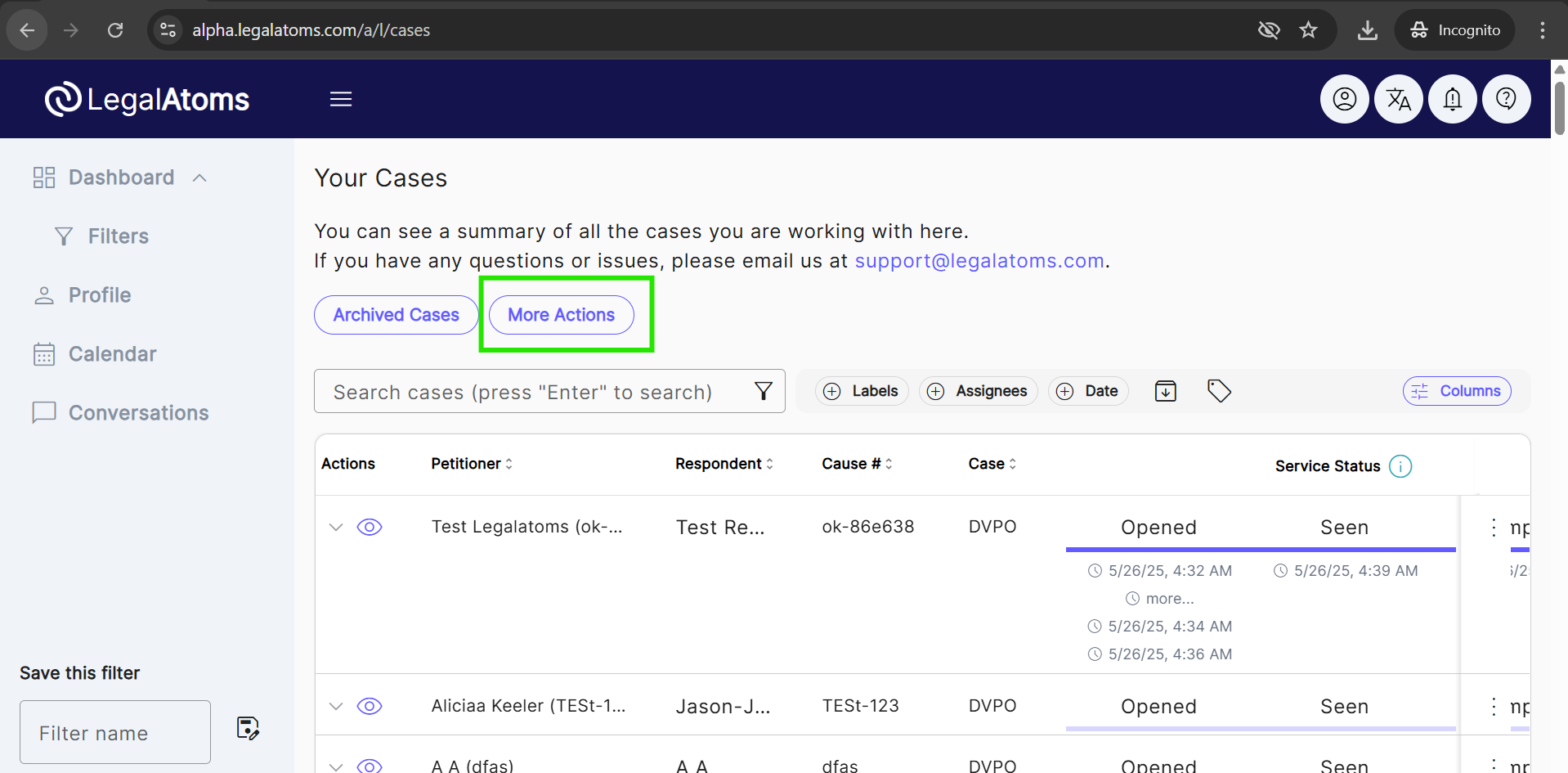
Step 2: Select an action
Within the Service category, the option to create a case “Serve Civil Orders” is automatically selected.
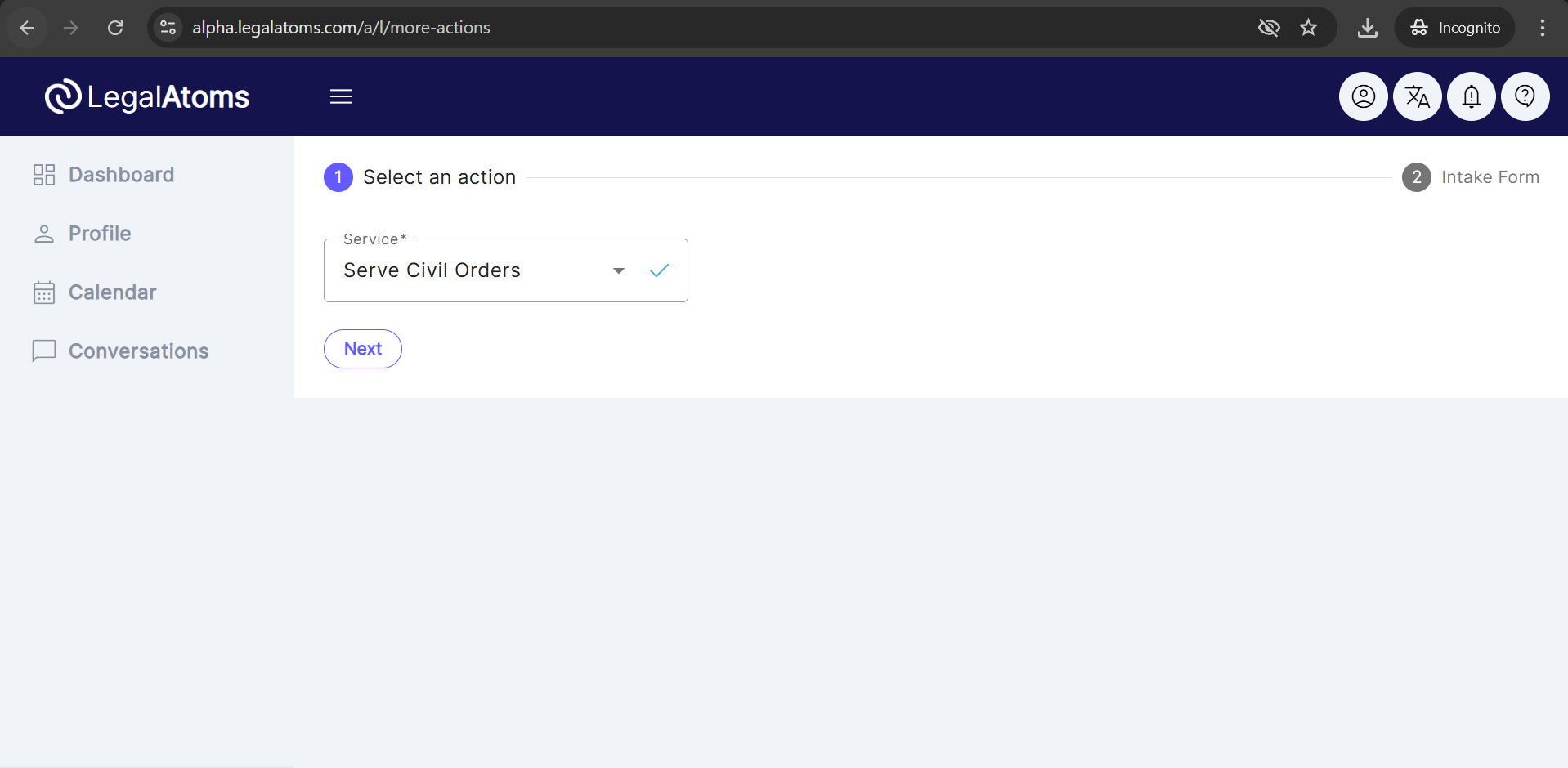
Step 3: Intake Form
Step 1 – Fill the Case Info Section
- Select Case Type
- Case Status (Ready for service) is auto selected
- Select Case transferred to different court
- Select the court requesting service. The document list will automatically filter and appear based on the selected court.
- Uplaod the document
- Enter the Case/Cause number
- Enter the heairng date
Select the set of documents to upload
The page contains a series of line items. This is the key step whereby you would click and upload documents. The documents to be uploaded must be in the PDF file format.
Notes
- If you don’t have a document you can leave it’s slot empty.
- If you have a document that doesn’t belong to any of the pre-specific slots, you can add it manually using Attach other documents button.
- You should upload all the documents in one go.
Step 2 – Fill the Petitioner Info
This is used in various places e.g. as the row title in the dashboard or the summary section of the case.
- Petitioner First Name
- Petitioner Middle Name
- Petitioner Last Name
- Petitioner Date of Birth (DOB)
- Petitioner Email
- Petitioner Phone Number
- Petitioner Address
Step 3 – Fill the Respondent Info
- Respondent First Name
- Respondent Middle Name
- Respondent Last Name
- Respondent Date of Birth (DOB)
- Respondent Email
- Respondent Phone Number
- Respondent last know address
Finally, clicking on the next button will submit the intake form.
The professional received Email confirmation.
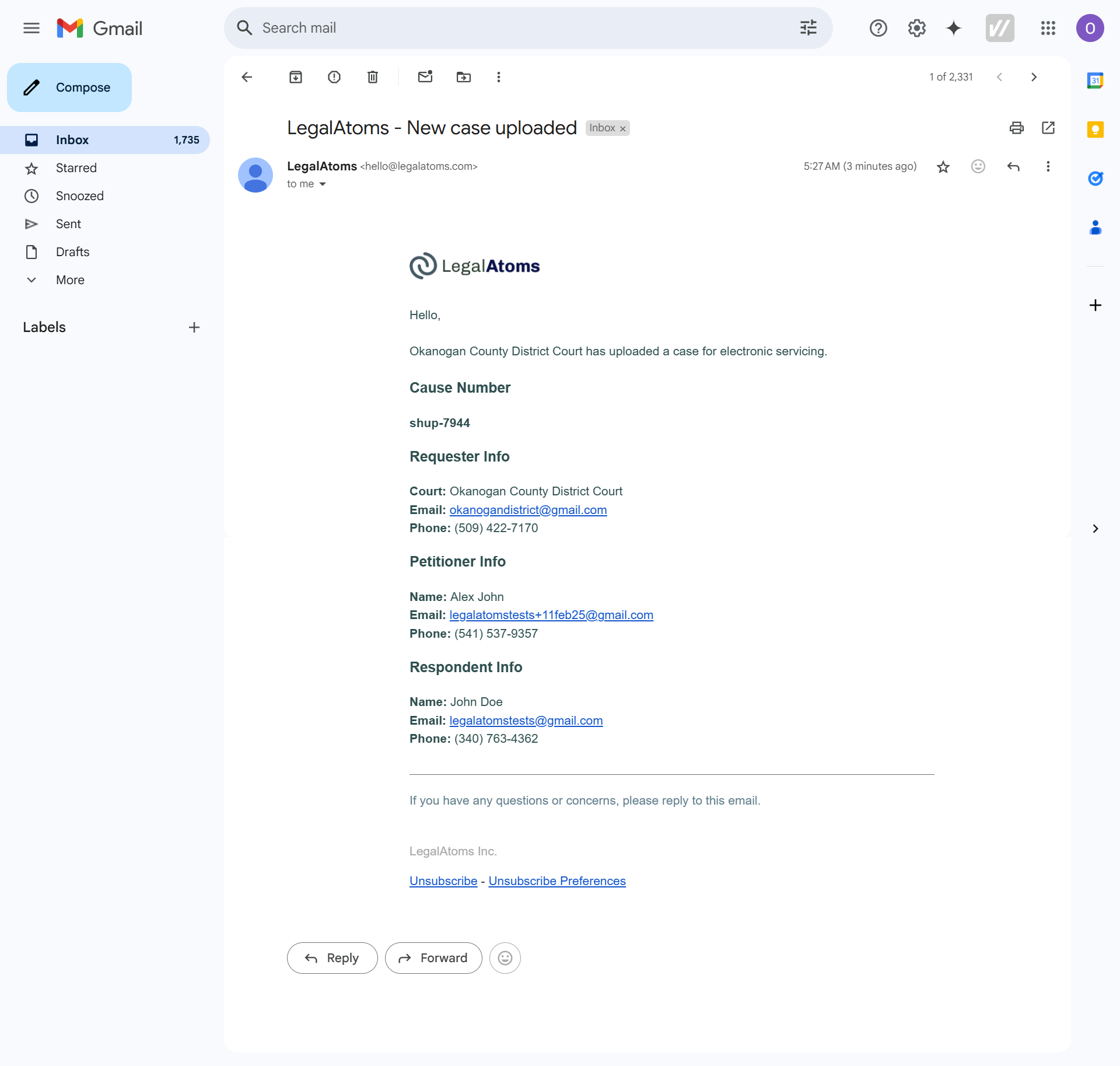
At this point, the case will appear on your dashboard.