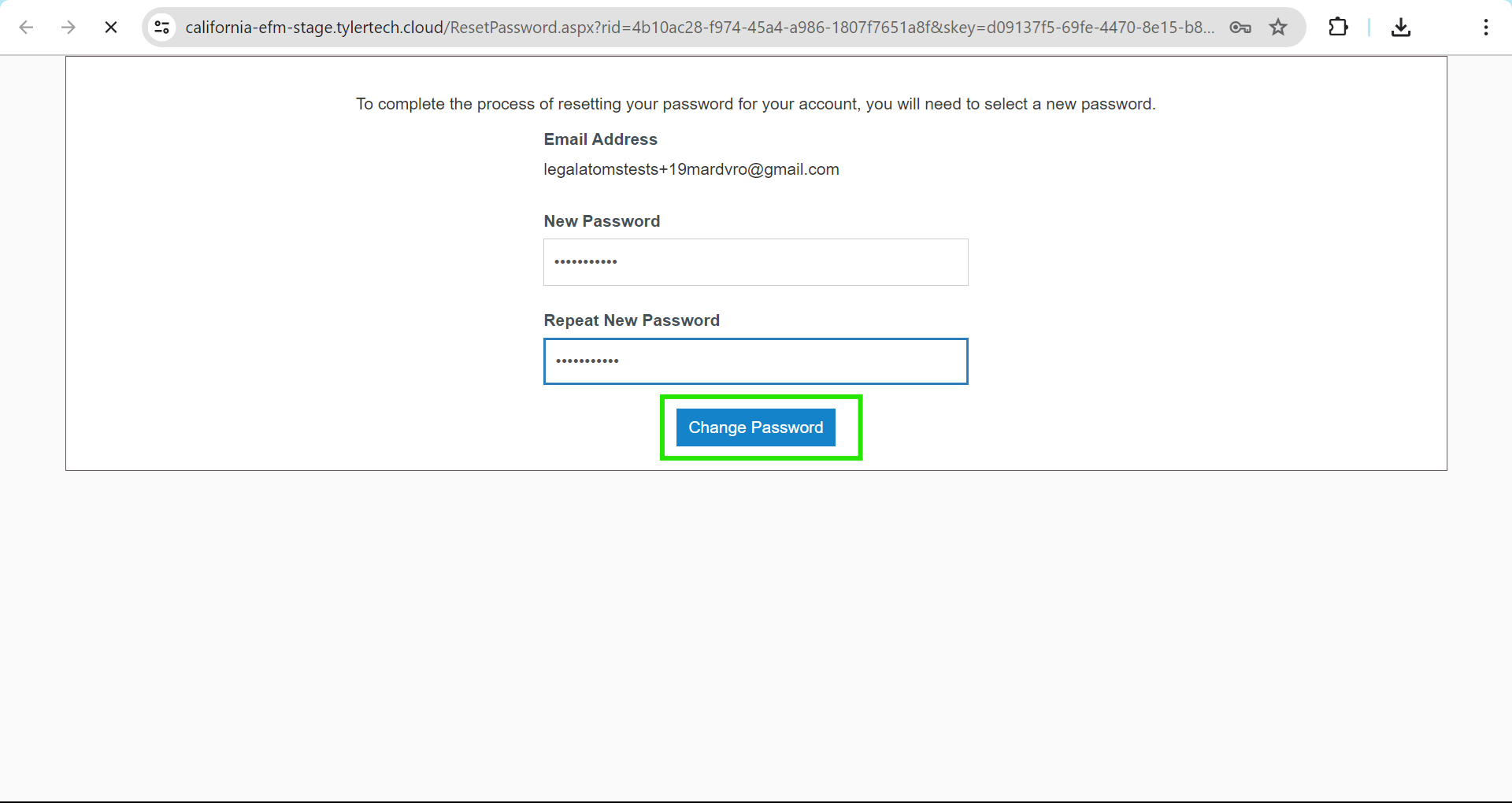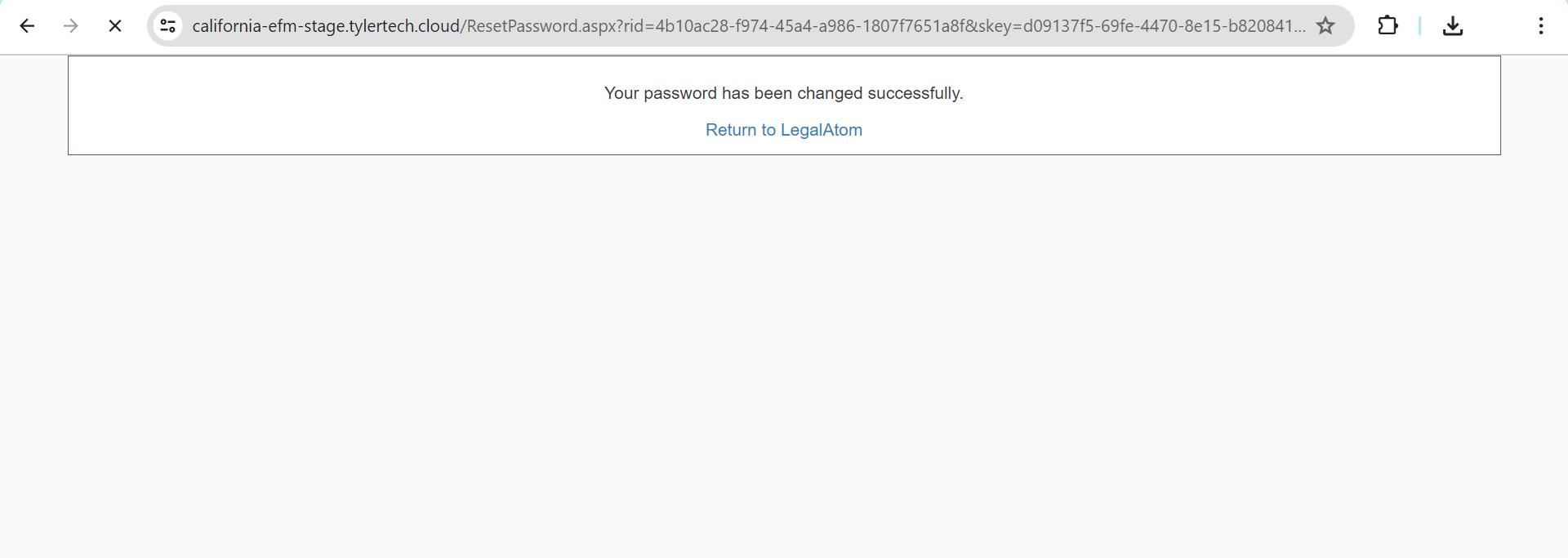How registered users can register on Tyler just before e-filing
Recently updated on July 30th, 2024 at 02:16 am
As a registered user on LegalAtoms, you will be offered the option to register with Tyler in the Filing section so that your case can be e-filed directly with Tyler E-File and Serve system.
Steps to Register on Tyler
1. Initiate Registration
- Click on the “Submit” button within the Filing section.
- A right-side bar will appear offering the option to register with Tyler.
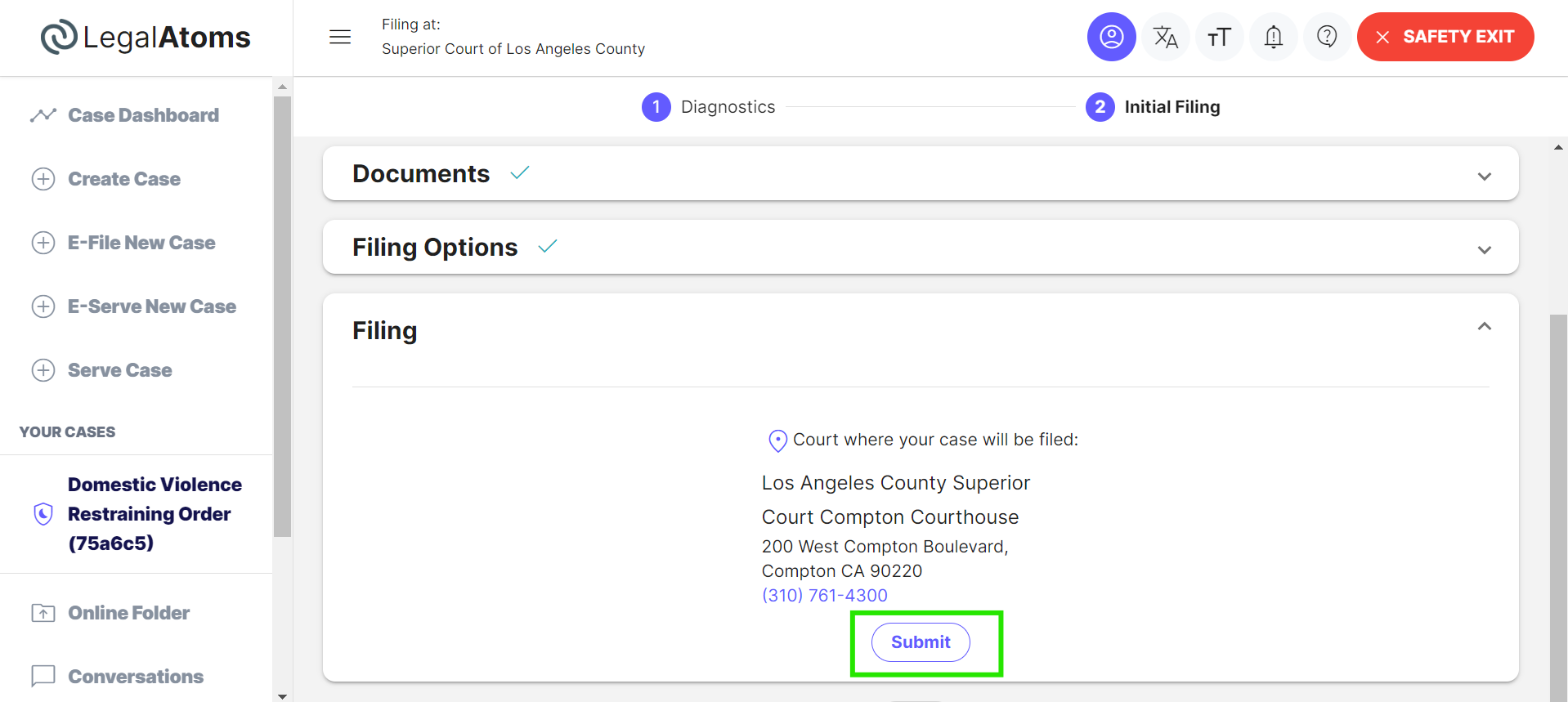

2. Account Registration or Login
If you are a new user on Tyler, click on the register button you will see the registration form.
Fill out the registration form with your personal details to register on Tyler.
- Enter the user first and last name
- Country code with phone number
- Enter your Street address
- Enter the city, state, and zip code
- Enter your email address
- Enter a strong password
Click on the Register button to complete the registration.
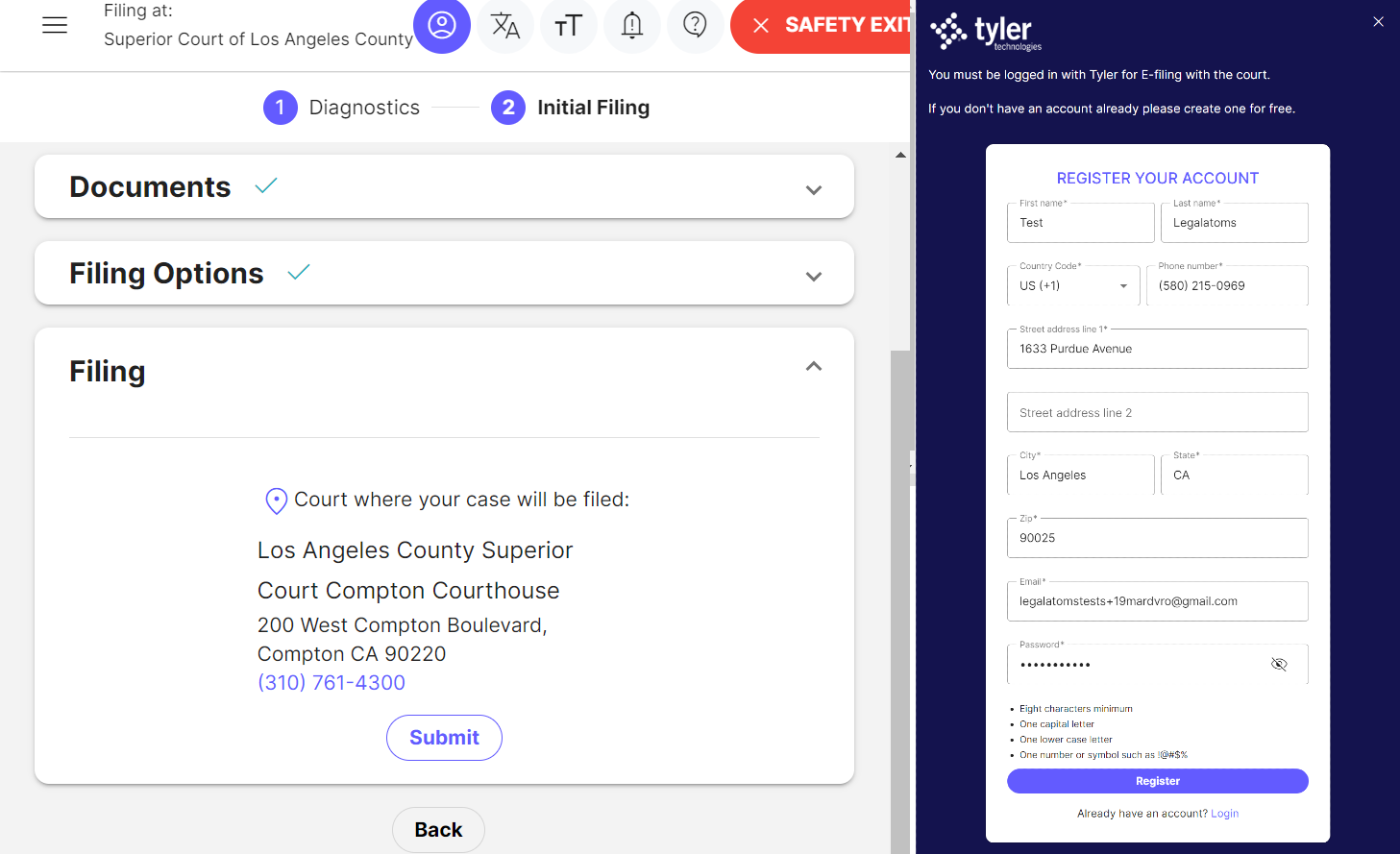
3. Email Verification
- After clicking on the register button an email link is sent, check your email inbox for a verification email from the e-filing system.
- Click on the verification link provided in the email to verify your email address.
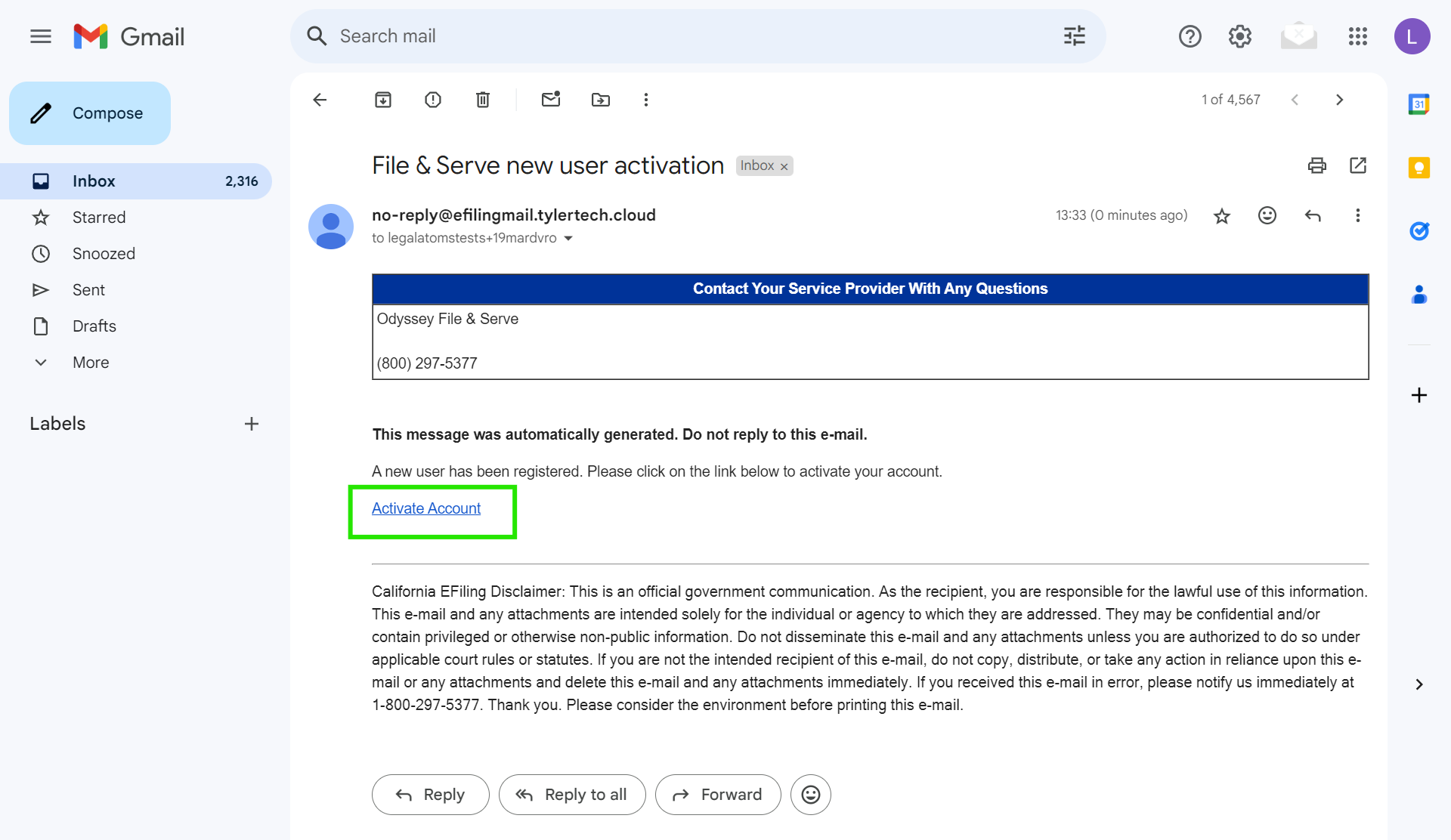
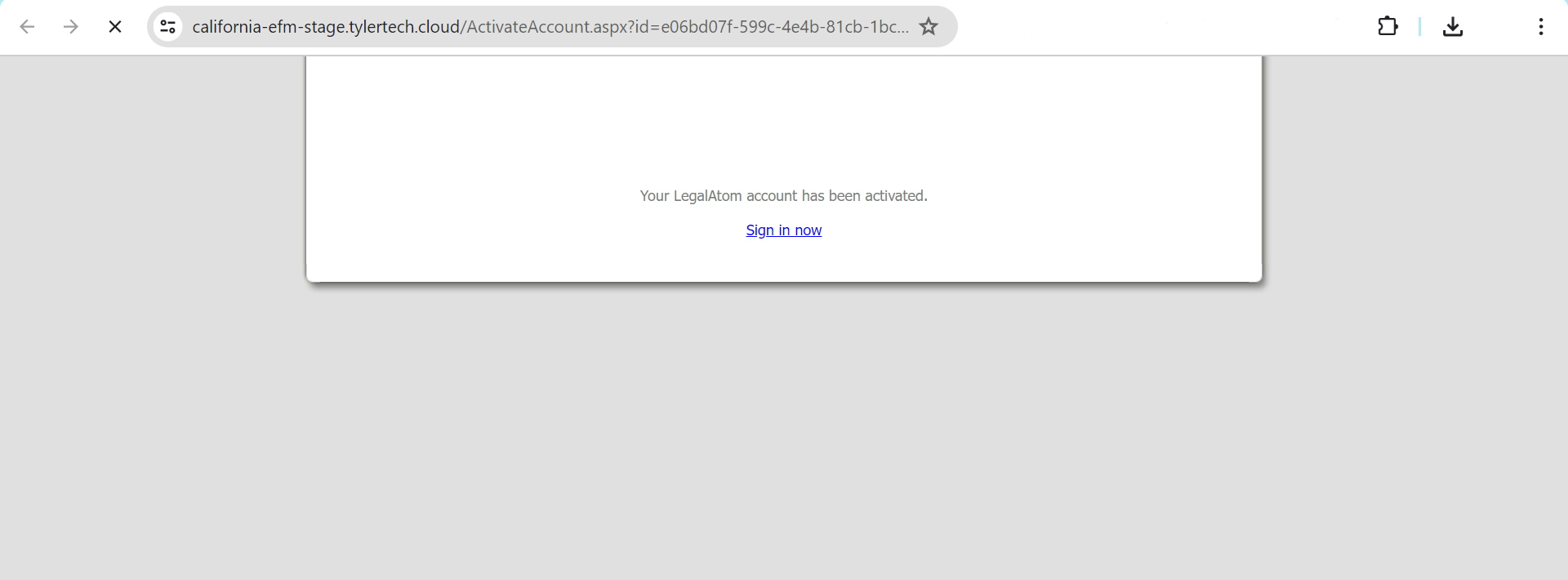
4. The user already exists
If an account with the provided email already exists, they can directly log in using their existing credentials when prompted in the LegalAtoms interface.
Enter your email address and password to log in.
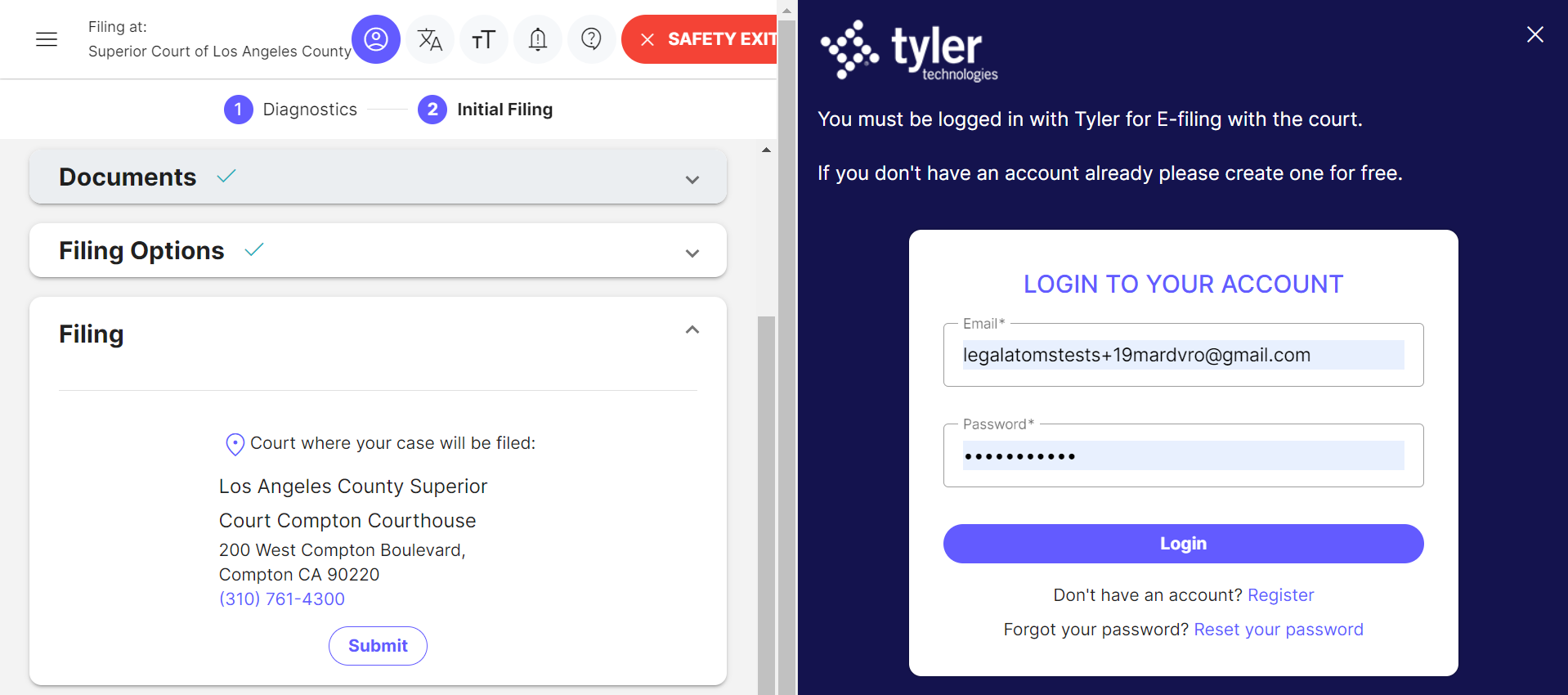
5. Change Password
After logging into Tyler successfully, a change your password screen will be opened. If you want to change your password enter the old password and add a new & confirm password. After that, click on the Reset button your password will be updated.
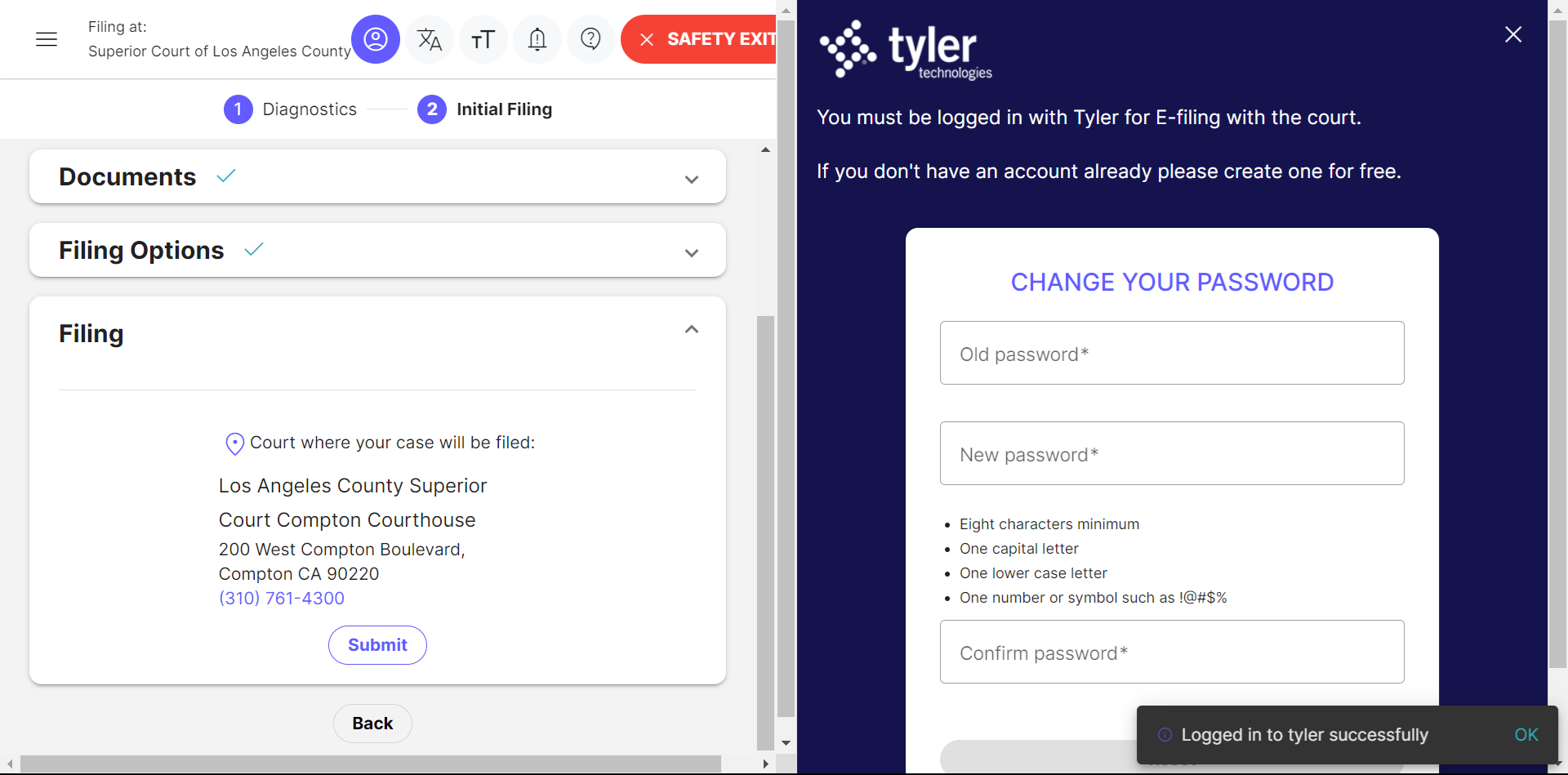
If you don’t want to change your password click on the below here link.
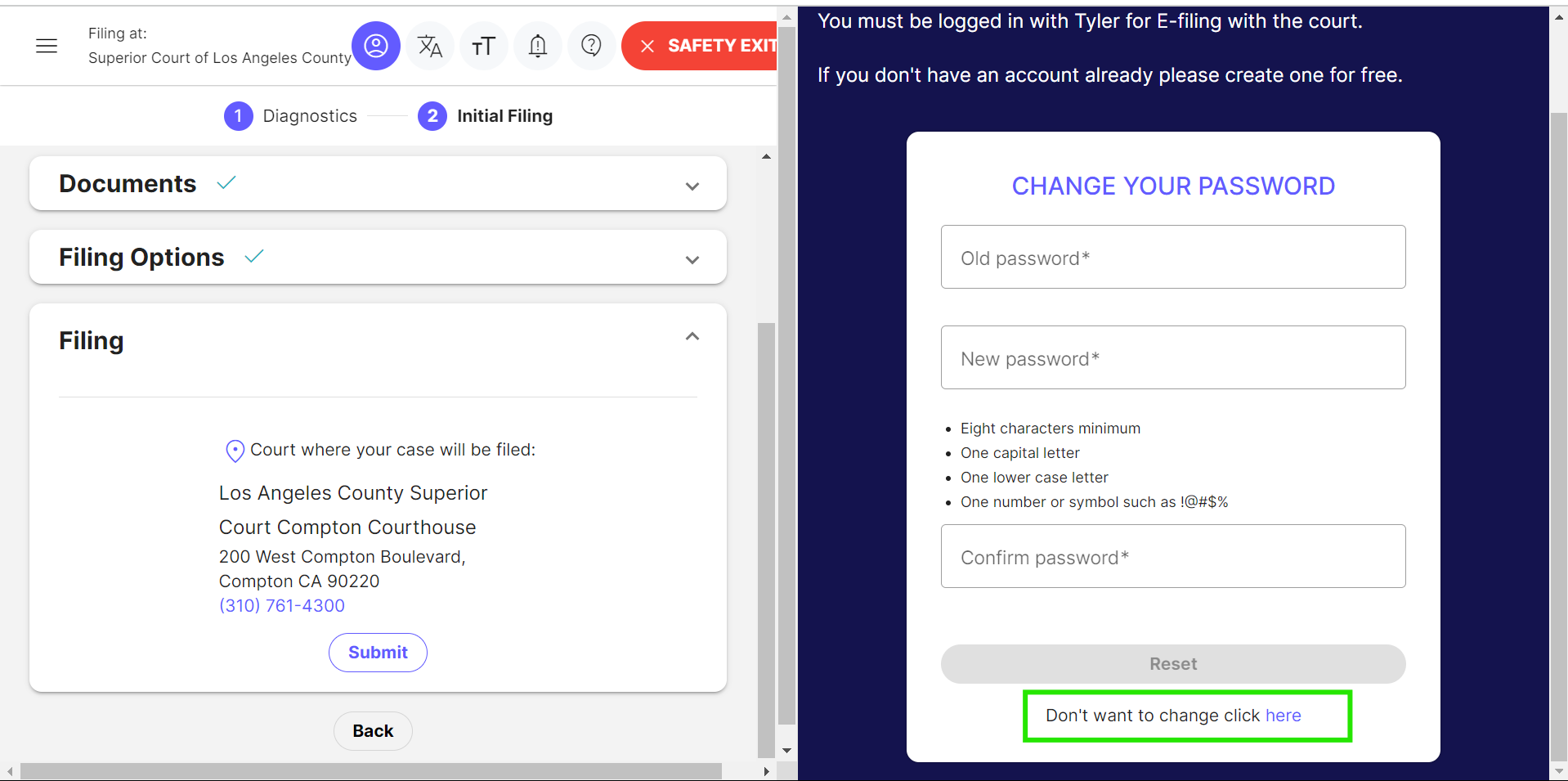
6. Reset Password
If you have forgotten your password for logging into Tyler account for e-filing with the court, follow these steps to reset it.
Below the login fields, you will see a link that says Reset your password. Click on this link.
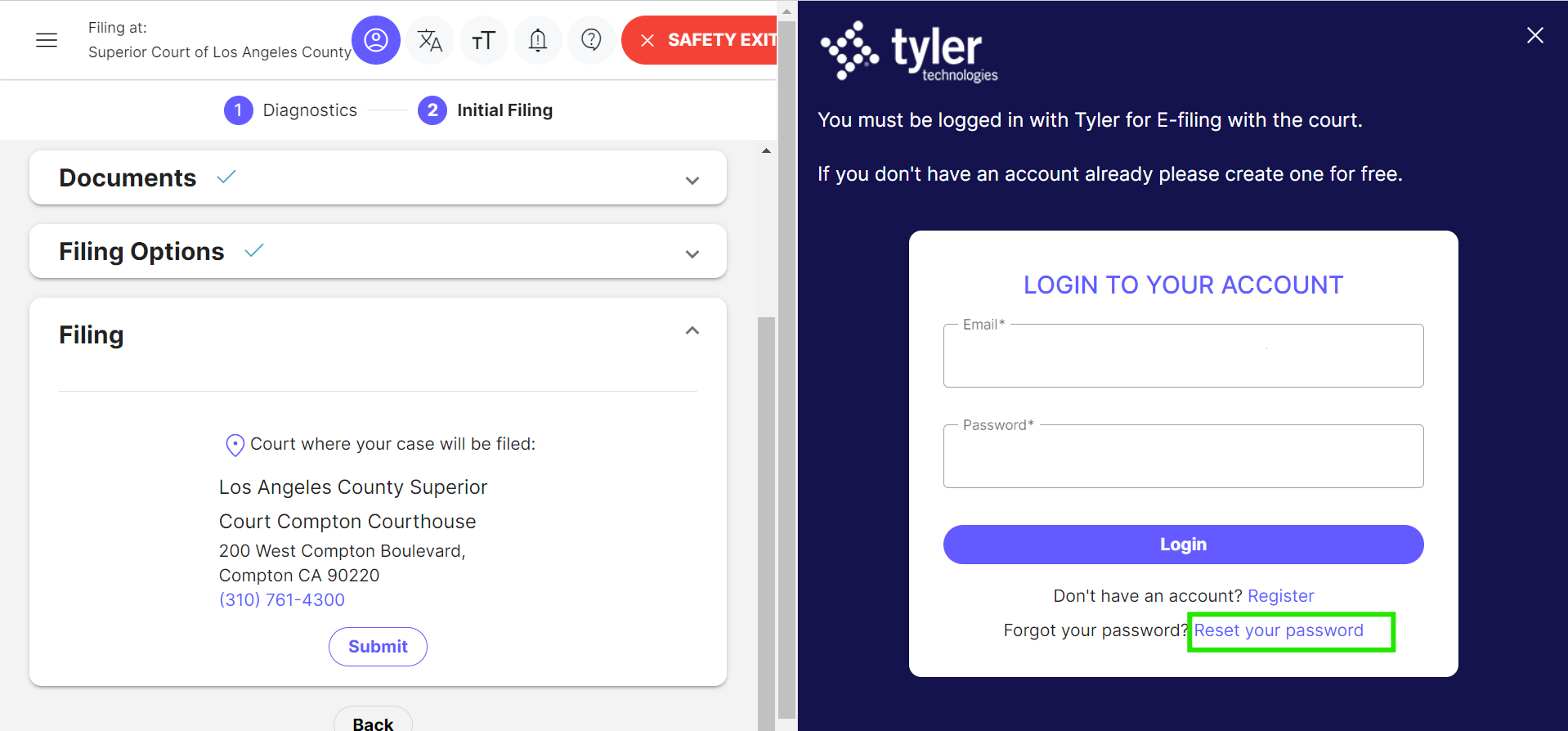
You will be prompted to enter the email address associated with your Tyler account. Enter your registered email and click on the Reset button.
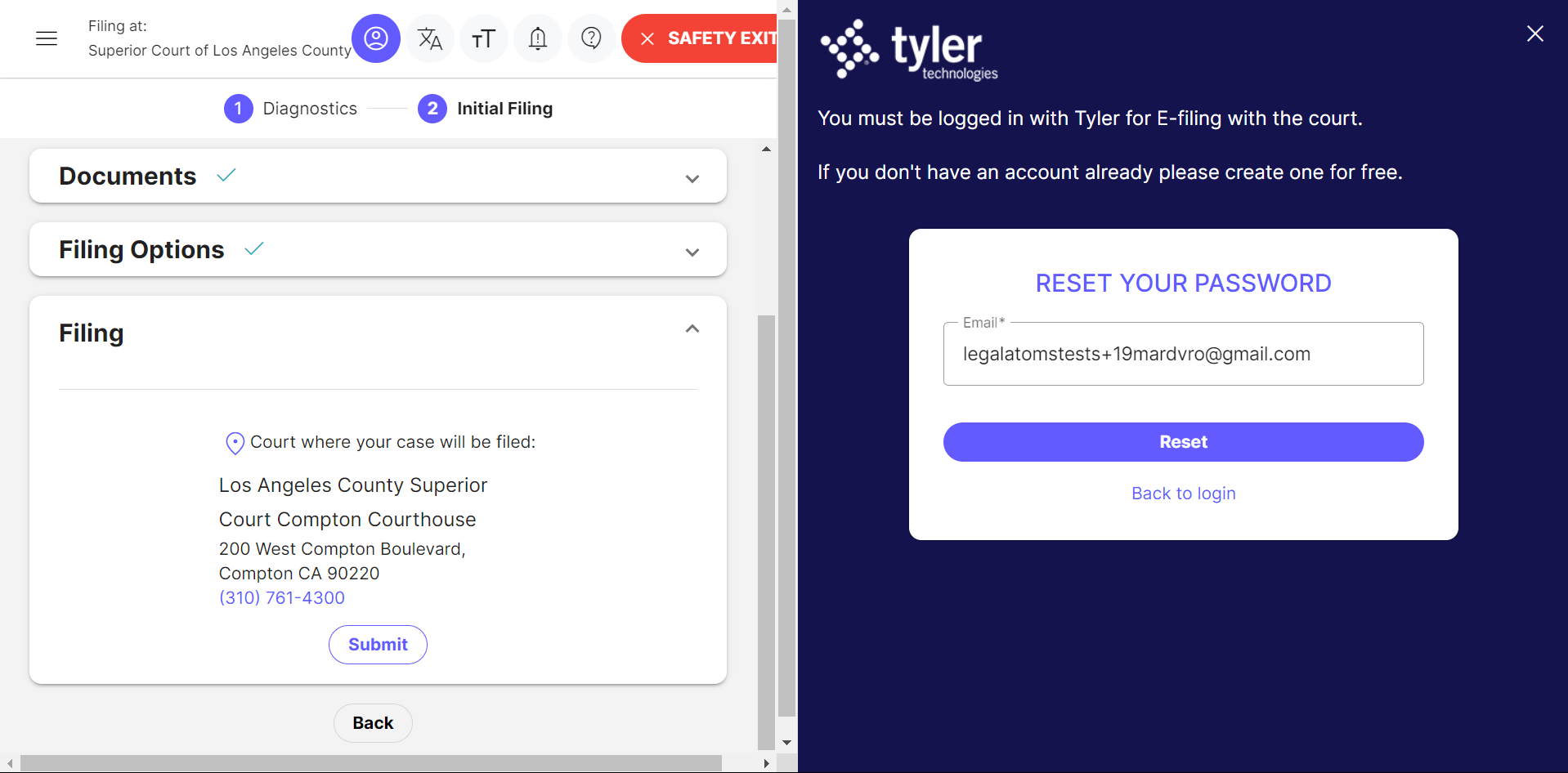
After submitting your email address, check your email inbox for a message from Tyler. This email will contain a link to reset your password. If you do not see the email in your inbox, check your spam or junk folder.
Open the email and click on the password reset link. This will redirect you to a page where you can create a new password.
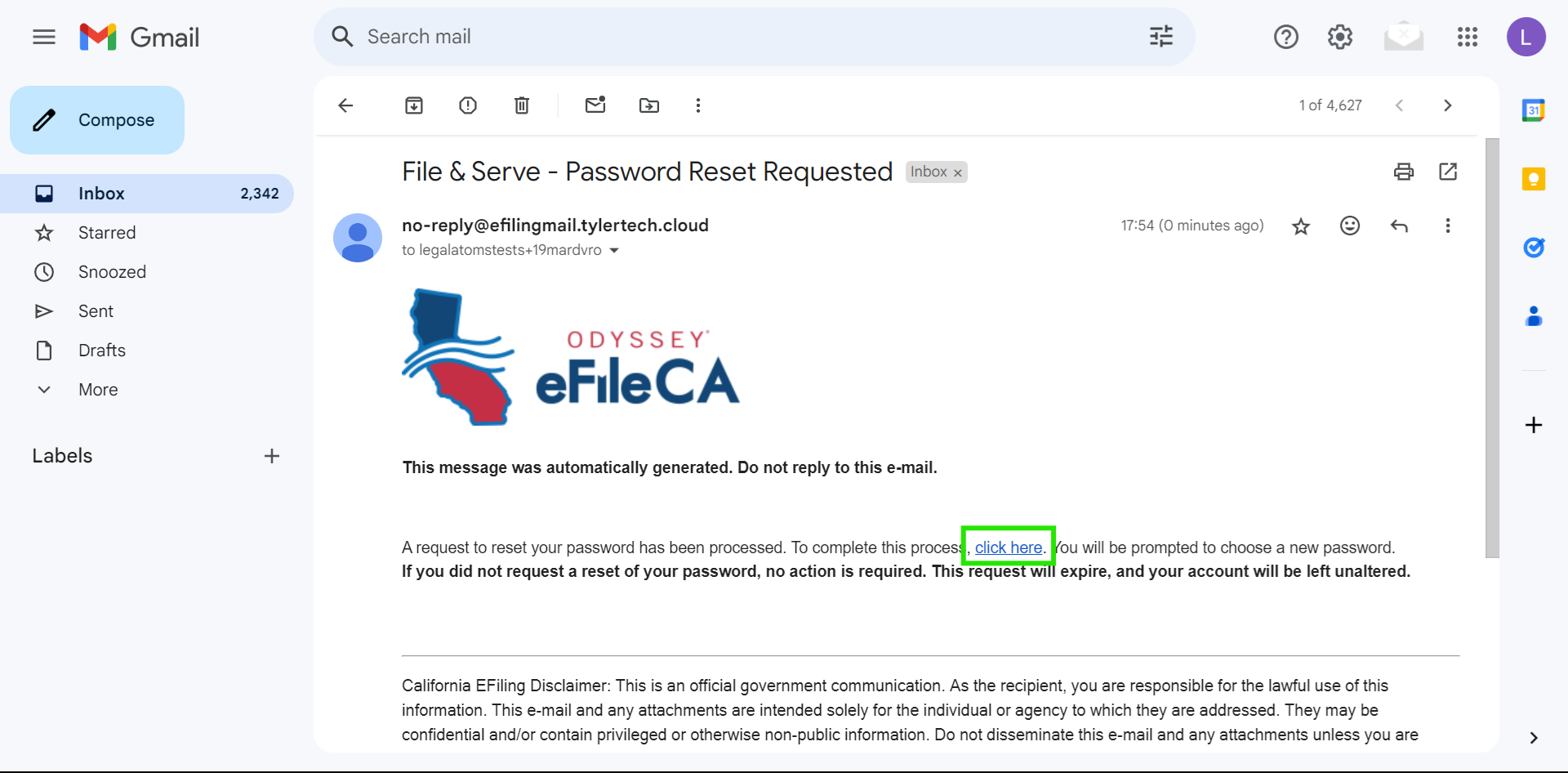
Enter your new password in the provided fields. Ensure that your new password meets the security requirements (such as including uppercase and lowercase letters, numbers, and special characters).
Re-enter your new password in the confirmation field to ensure they match. Click on the Change Password button to finalize the process.